How to calculate ocean heat content¶
And how to use the tools along the way¶
This tutorial assumes you already know Python basics (accessing Python, Jupyter kernels, object and datatypes).
The purpose of this notebook tutorial is to teach Pangeo as a toolbox by starting with a use case (calculating ocean heat content) and teaching the integrated tools necessary along the way.
Step 1 – Importing Modules¶
This workflow will utilize the Xarray and Cf_units modules. Read about these here[].
Modules are .py Python files that consist of Python code to be called upon (read: imported) into other Python files or in the command line. A module contains Python classes, functions, or variables to be referenced elsewhere. This allows you to tuck away widely used helper functions, while providing a pointer to where the base code is.
You can import a whole package, change its name using the as code, or import only select functions using from.
It is common practice to import all modules at once at the beginning of a script, but we will import modules as we use them for clarity of use.
[1]:
from dask.distributed import Client
Step 2 – Using Dask to Distribute Workflows¶
The first module we imported is dask.
What is Dask? Dask is a package that enables scaling and parallelising for analytical Python. You can read about dask here if you want to learn about more advanced usage. The method used here is a ‘set and forget’ easiest deployment situation.
[2]:
client = Client() # set up local cluster on your laptop
client
[2]:
Client
|
Cluster
|
[3]:
client.close()
Step 3 – Reading in a .nc File Using Xarray.open_dataset¶
Pass into xarray.open_dataset the relative file path and name, and the chunking.
What is Xarray? Xarray is a package that allows for the labeling of dimensions in multi-dimensional datasets. Here is Xarray’s documentation.
What is Chunking? Your dataset may be rather large. It is beneficial to break it up into sections that can be fed to different nodes for parallel computing. The chunking keyword allows you to chose how that happens.
How should you choose a chunking dimension? You want to select a dimension to chunk your data along that allows each parallel processer to work as independently as possible. So, if the very first thing you do is regrid in space - chunk along a temporal dimension. If the first thing you do is average out time - chunk along a spacial dimension. The more your processors have to communicate with one another the more your data processing will slow down.
Since the calculation of ocean heat content is an integration in depth, depth would be a bad chunking choice. We will use time.
[4]:
import xarray as xr
from ngallery_utils import DATASETS
[5]:
# Get data
file = DATASETS.fetch('thetao_Omon_historical_GISS-E2-1-G_r1i1p1f1_gn_185001-185512.nc')
ds = xr.open_dataset(file, chunks = {'time': 16})
Downloading file 'thetao_Omon_historical_GISS-E2-1-G_r1i1p1f1_gn_185001-185512.nc' from 'ftp://ftp.cgd.ucar.edu/archive/aletheia-data/tutorial-data/thetao_Omon_historical_GISS-E2-1-G_r1i1p1f1_gn_185001-185512.nc' to '/home/jovyan/aletheia-data/tutorial-data'.
How should you choose a chunk size? We recommend aiming for a chunk size ~120 MB
[6]:
from distributed.utils import format_bytes
[7]:
ds['thetao'].shape
[7]:
(72, 40, 180, 288)
[8]:
ds.chunks
[8]:
Frozen(SortedKeysDict({'time': (16, 16, 16, 16, 8), 'bnds': (2,), 'lev': (40,), 'lat': (180,), 'lon': (288,)}))
[9]:
n=16
format_bytes(n*40*180*288*4)
[9]:
'132.71 MB'
What is an Xarray DataSet anyway?
Let’s take a look!
You will see dimensions, coordinates, variables, and attributes.
Dimensions, or dims, are comprable to x, y, z arrays that span the length of your dataset in its first, second, and third dimension. What is unique about having dimensions in an xarray dataset, is you now have the functionality to name your dimensions in a way that has physical understanding. So if your data is two spatial dimensions and one time, you can name it lat, lon, and time, instead of 0, 1, and 2.
Coordinates, or coords, contain information about each dimension. So the actual latitude, longitude, and time values as opposed to a generic array of the same length. You can have dimensionless coordinates or coordinateless dimensions.
Variables, or vars, are your data. You can have more than one variable in a dataset.
Attributes, or attrs, are everything else. All the meta data associated with this dataset.
[10]:
ds
[10]:
<xarray.Dataset>
Dimensions: (bnds: 2, lat: 180, lev: 40, lon: 288, time: 72)
Coordinates:
* time (time) object 1850-01-16 12:00:00 ... 1855-12-16 12:00:00
* lev (lev) float64 5.0 16.0 29.0 ... 4.453e+03 4.675e+03 4.897e+03
* lat (lat) float64 -89.5 -88.5 -87.5 -86.5 ... 86.5 87.5 88.5 89.5
* lon (lon) float64 0.625 1.875 3.125 4.375 ... 355.6 356.9 358.1 359.4
Dimensions without coordinates: bnds
Data variables:
time_bnds (time, bnds) object dask.array<chunksize=(16, 2), meta=np.ndarray>
lev_bnds (lev, bnds) float64 dask.array<chunksize=(40, 2), meta=np.ndarray>
lat_bnds (lat, bnds) float64 dask.array<chunksize=(180, 2), meta=np.ndarray>
lon_bnds (lon, bnds) float64 dask.array<chunksize=(288, 2), meta=np.ndarray>
thetao (time, lev, lat, lon) float32 dask.array<chunksize=(16, 40, 180, 288), meta=np.ndarray>
Attributes:
Conventions: CF-1.7 CMIP-6.2
activity_id: CMIP
branch_method: standard
branch_time_in_child: 0.0
branch_time_in_parent: 0.0
contact: Kenneth Lo (cdkkl@giss.nasa.gov)
creation_date: 2018-08-27T13:51:30Z
data_specs_version: 01.00.23
experiment: all-forcing simulation of the recent past
experiment_id: historical
external_variables: areacello volcello
forcing_index: 1
frequency: mon
further_info_url: https://furtherinfo.es-doc.org/CMIP6.NASA-GISS.GI...
grid: atmospheric grid: 144x90, ocean grid: 288x180
grid_label: gn
history: 2018-08-27T13:51:30Z ; CMOR rewrote data to be co...
initialization_index: 1
institution: Goddard Institute for Space Studies, New York, NY...
institution_id: NASA-GISS
mip_era: CMIP6
model_id: E200f10aF40oQ40
nominal_resolution: 250 km
parent_activity_id: CMIP
parent_experiment_id: piControl
parent_experiment_rip: r1i1p1
parent_mip_era: CMIP6
parent_source_id: GISS-E2-1-G
parent_time_units: days since 4150-1-1
parent_variant_label: r1i1p1f1
physics_index: 1
product: model-output
realization_index: 1
realm: ocean
references: https://data.giss.nasa.gov/modelE/cmip6
source: GISS-E2.1G (2016): \naerosol: Varies with physics...
source_id: GISS-E2-1-G
source_type: AOGCM
sub_experiment: none
sub_experiment_id: none
table_id: Omon
table_info: Creation Date:(21 March 2018) MD5:652eaa766045a77...
title: GISS-E2-1-G output prepared for CMIP6
tracking_id: hdl:21.14100/e20a5504-7f22-4c0a-b630-5090bae68b13
variable_id: thetao
variant_label: r1i1p1f1
license: CMIP6 model data produced by NASA Goddard Institu...
cmor_version: 3.3.2- bnds: 2
- lat: 180
- lev: 40
- lon: 288
- time: 72
- time(time)object1850-01-16 12:00:00 ... 1855-12-...
- bounds :
- time_bnds
- axis :
- T
- long_name :
- time
- standard_name :
- time
array([cftime.DatetimeNoLeap(1850, 1, 16, 12, 0, 0, 0), cftime.DatetimeNoLeap(1850, 2, 15, 0, 0, 0, 0), cftime.DatetimeNoLeap(1850, 3, 16, 12, 0, 0, 0), cftime.DatetimeNoLeap(1850, 4, 16, 0, 0, 0, 0), cftime.DatetimeNoLeap(1850, 5, 16, 12, 0, 0, 0), cftime.DatetimeNoLeap(1850, 6, 16, 0, 0, 0, 0), cftime.DatetimeNoLeap(1850, 7, 16, 12, 0, 0, 0), cftime.DatetimeNoLeap(1850, 8, 16, 12, 0, 0, 0), cftime.DatetimeNoLeap(1850, 9, 16, 0, 0, 0, 0), cftime.DatetimeNoLeap(1850, 10, 16, 12, 0, 0, 0), cftime.DatetimeNoLeap(1850, 11, 16, 0, 0, 0, 0), cftime.DatetimeNoLeap(1850, 12, 16, 12, 0, 0, 0), cftime.DatetimeNoLeap(1851, 1, 16, 12, 0, 0, 0), cftime.DatetimeNoLeap(1851, 2, 15, 0, 0, 0, 0), cftime.DatetimeNoLeap(1851, 3, 16, 12, 0, 0, 0), cftime.DatetimeNoLeap(1851, 4, 16, 0, 0, 0, 0), cftime.DatetimeNoLeap(1851, 5, 16, 12, 0, 0, 0), cftime.DatetimeNoLeap(1851, 6, 16, 0, 0, 0, 0), cftime.DatetimeNoLeap(1851, 7, 16, 12, 0, 0, 0), cftime.DatetimeNoLeap(1851, 8, 16, 12, 0, 0, 0), cftime.DatetimeNoLeap(1851, 9, 16, 0, 0, 0, 0), cftime.DatetimeNoLeap(1851, 10, 16, 12, 0, 0, 0), cftime.DatetimeNoLeap(1851, 11, 16, 0, 0, 0, 0), cftime.DatetimeNoLeap(1851, 12, 16, 12, 0, 0, 0), cftime.DatetimeNoLeap(1852, 1, 16, 12, 0, 0, 0), cftime.DatetimeNoLeap(1852, 2, 15, 0, 0, 0, 0), cftime.DatetimeNoLeap(1852, 3, 16, 12, 0, 0, 0), cftime.DatetimeNoLeap(1852, 4, 16, 0, 0, 0, 0), cftime.DatetimeNoLeap(1852, 5, 16, 12, 0, 0, 0), cftime.DatetimeNoLeap(1852, 6, 16, 0, 0, 0, 0), cftime.DatetimeNoLeap(1852, 7, 16, 12, 0, 0, 0), cftime.DatetimeNoLeap(1852, 8, 16, 12, 0, 0, 0), cftime.DatetimeNoLeap(1852, 9, 16, 0, 0, 0, 0), cftime.DatetimeNoLeap(1852, 10, 16, 12, 0, 0, 0), cftime.DatetimeNoLeap(1852, 11, 16, 0, 0, 0, 0), cftime.DatetimeNoLeap(1852, 12, 16, 12, 0, 0, 0), cftime.DatetimeNoLeap(1853, 1, 16, 12, 0, 0, 0), cftime.DatetimeNoLeap(1853, 2, 15, 0, 0, 0, 0), cftime.DatetimeNoLeap(1853, 3, 16, 12, 0, 0, 0), cftime.DatetimeNoLeap(1853, 4, 16, 0, 0, 0, 0), cftime.DatetimeNoLeap(1853, 5, 16, 12, 0, 0, 0), cftime.DatetimeNoLeap(1853, 6, 16, 0, 0, 0, 0), cftime.DatetimeNoLeap(1853, 7, 16, 12, 0, 0, 0), cftime.DatetimeNoLeap(1853, 8, 16, 12, 0, 0, 0), cftime.DatetimeNoLeap(1853, 9, 16, 0, 0, 0, 0), cftime.DatetimeNoLeap(1853, 10, 16, 12, 0, 0, 0), cftime.DatetimeNoLeap(1853, 11, 16, 0, 0, 0, 0), cftime.DatetimeNoLeap(1853, 12, 16, 12, 0, 0, 0), cftime.DatetimeNoLeap(1854, 1, 16, 12, 0, 0, 0), cftime.DatetimeNoLeap(1854, 2, 15, 0, 0, 0, 0), cftime.DatetimeNoLeap(1854, 3, 16, 12, 0, 0, 0), cftime.DatetimeNoLeap(1854, 4, 16, 0, 0, 0, 0), cftime.DatetimeNoLeap(1854, 5, 16, 12, 0, 0, 0), cftime.DatetimeNoLeap(1854, 6, 16, 0, 0, 0, 0), cftime.DatetimeNoLeap(1854, 7, 16, 12, 0, 0, 0), cftime.DatetimeNoLeap(1854, 8, 16, 12, 0, 0, 0), cftime.DatetimeNoLeap(1854, 9, 16, 0, 0, 0, 0), cftime.DatetimeNoLeap(1854, 10, 16, 12, 0, 0, 0), cftime.DatetimeNoLeap(1854, 11, 16, 0, 0, 0, 0), cftime.DatetimeNoLeap(1854, 12, 16, 12, 0, 0, 0), cftime.DatetimeNoLeap(1855, 1, 16, 12, 0, 0, 0), cftime.DatetimeNoLeap(1855, 2, 15, 0, 0, 0, 0), cftime.DatetimeNoLeap(1855, 3, 16, 12, 0, 0, 0), cftime.DatetimeNoLeap(1855, 4, 16, 0, 0, 0, 0), cftime.DatetimeNoLeap(1855, 5, 16, 12, 0, 0, 0), cftime.DatetimeNoLeap(1855, 6, 16, 0, 0, 0, 0), cftime.DatetimeNoLeap(1855, 7, 16, 12, 0, 0, 0), cftime.DatetimeNoLeap(1855, 8, 16, 12, 0, 0, 0), cftime.DatetimeNoLeap(1855, 9, 16, 0, 0, 0, 0), cftime.DatetimeNoLeap(1855, 10, 16, 12, 0, 0, 0), cftime.DatetimeNoLeap(1855, 11, 16, 0, 0, 0, 0), cftime.DatetimeNoLeap(1855, 12, 16, 12, 0, 0, 0)], dtype=object) - lev(lev)float645.0 16.0 ... 4.675e+03 4.897e+03
- bounds :
- lev_bnds
- units :
- m
- axis :
- Z
- positive :
- down
- long_name :
- ocean depth coordinate
- standard_name :
- depth
array([ 5., 16., 29., 44., 61., 80., 100., 120., 140., 160., 181., 205., 234., 270., 315., 371., 440., 524., 625., 745., 884., 1041., 1214., 1400., 1597., 1803., 2016., 2234., 2455., 2677., 2899., 3121., 3343., 3565., 3787., 4009., 4231., 4453., 4675., 4897.]) - lat(lat)float64-89.5 -88.5 -87.5 ... 88.5 89.5
- bounds :
- lat_bnds
- units :
- degrees_north
- axis :
- Y
- long_name :
- latitude
- standard_name :
- latitude
array([-89.5, -88.5, -87.5, -86.5, -85.5, -84.5, -83.5, -82.5, -81.5, -80.5, -79.5, -78.5, -77.5, -76.5, -75.5, -74.5, -73.5, -72.5, -71.5, -70.5, -69.5, -68.5, -67.5, -66.5, -65.5, -64.5, -63.5, -62.5, -61.5, -60.5, -59.5, -58.5, -57.5, -56.5, -55.5, -54.5, -53.5, -52.5, -51.5, -50.5, -49.5, -48.5, -47.5, -46.5, -45.5, -44.5, -43.5, -42.5, -41.5, -40.5, -39.5, -38.5, -37.5, -36.5, -35.5, -34.5, -33.5, -32.5, -31.5, -30.5, -29.5, -28.5, -27.5, -26.5, -25.5, -24.5, -23.5, -22.5, -21.5, -20.5, -19.5, -18.5, -17.5, -16.5, -15.5, -14.5, -13.5, -12.5, -11.5, -10.5, -9.5, -8.5, -7.5, -6.5, -5.5, -4.5, -3.5, -2.5, -1.5, -0.5, 0.5, 1.5, 2.5, 3.5, 4.5, 5.5, 6.5, 7.5, 8.5, 9.5, 10.5, 11.5, 12.5, 13.5, 14.5, 15.5, 16.5, 17.5, 18.5, 19.5, 20.5, 21.5, 22.5, 23.5, 24.5, 25.5, 26.5, 27.5, 28.5, 29.5, 30.5, 31.5, 32.5, 33.5, 34.5, 35.5, 36.5, 37.5, 38.5, 39.5, 40.5, 41.5, 42.5, 43.5, 44.5, 45.5, 46.5, 47.5, 48.5, 49.5, 50.5, 51.5, 52.5, 53.5, 54.5, 55.5, 56.5, 57.5, 58.5, 59.5, 60.5, 61.5, 62.5, 63.5, 64.5, 65.5, 66.5, 67.5, 68.5, 69.5, 70.5, 71.5, 72.5, 73.5, 74.5, 75.5, 76.5, 77.5, 78.5, 79.5, 80.5, 81.5, 82.5, 83.5, 84.5, 85.5, 86.5, 87.5, 88.5, 89.5]) - lon(lon)float640.625 1.875 3.125 ... 358.1 359.4
- bounds :
- lon_bnds
- units :
- degrees_east
- axis :
- X
- long_name :
- longitude
- standard_name :
- longitude
array([ 0.625, 1.875, 3.125, ..., 356.875, 358.125, 359.375])
- time_bnds(time, bnds)objectdask.array<chunksize=(16, 2), meta=np.ndarray>
Array Chunk Bytes 1.15 kB 256 B Shape (72, 2) (16, 2) Count 6 Tasks 5 Chunks Type object numpy.ndarray - lev_bnds(lev, bnds)float64dask.array<chunksize=(40, 2), meta=np.ndarray>
Array Chunk Bytes 640 B 640 B Shape (40, 2) (40, 2) Count 2 Tasks 1 Chunks Type float64 numpy.ndarray - lat_bnds(lat, bnds)float64dask.array<chunksize=(180, 2), meta=np.ndarray>
Array Chunk Bytes 2.88 kB 2.88 kB Shape (180, 2) (180, 2) Count 2 Tasks 1 Chunks Type float64 numpy.ndarray - lon_bnds(lon, bnds)float64dask.array<chunksize=(288, 2), meta=np.ndarray>
Array Chunk Bytes 4.61 kB 4.61 kB Shape (288, 2) (288, 2) Count 2 Tasks 1 Chunks Type float64 numpy.ndarray - thetao(time, lev, lat, lon)float32dask.array<chunksize=(16, 40, 180, 288), meta=np.ndarray>
- standard_name :
- sea_water_potential_temperature
- long_name :
- Sea Water Potential Temperature
- comment :
- Diagnostic should be contributed even for models using conservative temperature as prognostic field.
- units :
- degC
- cell_methods :
- area: mean where sea time: mean
- cell_measures :
- area: areacello volume: volcello
- history :
- 2018-08-27T13:51:26Z altered by CMOR: replaced missing value flag (-1e+30) with standard missing value (1e+20).
Array Chunk Bytes 597.20 MB 132.71 MB Shape (72, 40, 180, 288) (16, 40, 180, 288) Count 6 Tasks 5 Chunks Type float32 numpy.ndarray
- Conventions :
- CF-1.7 CMIP-6.2
- activity_id :
- CMIP
- branch_method :
- standard
- branch_time_in_child :
- 0.0
- branch_time_in_parent :
- 0.0
- contact :
- Kenneth Lo (cdkkl@giss.nasa.gov)
- creation_date :
- 2018-08-27T13:51:30Z
- data_specs_version :
- 01.00.23
- experiment :
- all-forcing simulation of the recent past
- experiment_id :
- historical
- external_variables :
- areacello volcello
- forcing_index :
- 1
- frequency :
- mon
- further_info_url :
- https://furtherinfo.es-doc.org/CMIP6.NASA-GISS.GISS-E2-1-G.historical.none.r1i1p1f1
- grid :
- atmospheric grid: 144x90, ocean grid: 288x180
- grid_label :
- gn
- history :
- 2018-08-27T13:51:30Z ; CMOR rewrote data to be consistent with CMIP6, CF-1.7 CMIP-6.2 and CF standards.
- initialization_index :
- 1
- institution :
- Goddard Institute for Space Studies, New York, NY 10025, USA
- institution_id :
- NASA-GISS
- mip_era :
- CMIP6
- model_id :
- E200f10aF40oQ40
- nominal_resolution :
- 250 km
- parent_activity_id :
- CMIP
- parent_experiment_id :
- piControl
- parent_experiment_rip :
- r1i1p1
- parent_mip_era :
- CMIP6
- parent_source_id :
- GISS-E2-1-G
- parent_time_units :
- days since 4150-1-1
- parent_variant_label :
- r1i1p1f1
- physics_index :
- 1
- product :
- model-output
- realization_index :
- 1
- realm :
- ocean
- references :
- https://data.giss.nasa.gov/modelE/cmip6
- source :
- GISS-E2.1G (2016): aerosol: Varies with physics-version (p==1 none, p==3 OMA, p==4 TOMAS, p==5 MATRIX) atmos: GISS-E2.1 (2.5x2 degree; 144 x 90 longitude/latitude; 40 levels; top level 0.1 hPa) atmosChem: Varies with physics-version (p==1 Non-interactive, p>1 GPUCCINI) land: GISS LSM landIce: none ocean: GISS Ocean (1.25x1 degree; 288 x 180 longitude/latitude; 32 levels; top grid cell 0-10 m) ocnBgchem: none seaIce: GISS SI
- source_id :
- GISS-E2-1-G
- source_type :
- AOGCM
- sub_experiment :
- none
- sub_experiment_id :
- none
- table_id :
- Omon
- table_info :
- Creation Date:(21 March 2018) MD5:652eaa766045a77bf9c8047554414776
- title :
- GISS-E2-1-G output prepared for CMIP6
- tracking_id :
- hdl:21.14100/e20a5504-7f22-4c0a-b630-5090bae68b13
- variable_id :
- thetao
- variant_label :
- r1i1p1f1
- license :
- CMIP6 model data produced by NASA Goddard Institute for Space Studies is licensed under a Creative Commons Attribution ShareAlike 4.0 International License (https://creativecommons.org/licenses). Consult https://pcmdi.llnl.gov/CMIP6/TermsOfUse for terms of use governing CMIP6 output, including citation requirements and proper acknowledgment. Further information about this data, including some limitations, can be found via the further_info_url (recorded as a global attribute in this file) and at https:///pcmdi.llnl.gov/. The data producers and data providers make no warranty, either express or implied, including, but not limited to, warranties of merchantability and fitness for a particular purpose. All liabilities arising from the supply of the information (including any liability arising in negligence) are excluded to the fullest extent permitted by law.
- cmor_version :
- 3.3.2
What is an Xarray DataArray?
A DataArray is smaller than a DataSet. It only contains information pertaining to one variable.
One way to convert a DataSet and a DataArray is to select the variable. And there are two main ways of doing that:
[11]:
da = ds['thetao']
da
[11]:
<xarray.DataArray 'thetao' (time: 72, lev: 40, lat: 180, lon: 288)>
dask.array<open_dataset-02cb9367e1dec54413bcc26fa7671046thetao, shape=(72, 40, 180, 288), dtype=float32, chunksize=(16, 40, 180, 288), chunktype=numpy.ndarray>
Coordinates:
* time (time) object 1850-01-16 12:00:00 ... 1855-12-16 12:00:00
* lev (lev) float64 5.0 16.0 29.0 44.0 ... 4.453e+03 4.675e+03 4.897e+03
* lat (lat) float64 -89.5 -88.5 -87.5 -86.5 -85.5 ... 86.5 87.5 88.5 89.5
* lon (lon) float64 0.625 1.875 3.125 4.375 ... 355.6 356.9 358.1 359.4
Attributes:
standard_name: sea_water_potential_temperature
long_name: Sea Water Potential Temperature
comment: Diagnostic should be contributed even for models using co...
units: degC
cell_methods: area: mean where sea time: mean
cell_measures: area: areacello volume: volcello
history: 2018-08-27T13:51:26Z altered by CMOR: replaced missing va...- time: 72
- lev: 40
- lat: 180
- lon: 288
- dask.array<chunksize=(16, 40, 180, 288), meta=np.ndarray>
Array Chunk Bytes 597.20 MB 132.71 MB Shape (72, 40, 180, 288) (16, 40, 180, 288) Count 6 Tasks 5 Chunks Type float32 numpy.ndarray - time(time)object1850-01-16 12:00:00 ... 1855-12-...
- bounds :
- time_bnds
- axis :
- T
- long_name :
- time
- standard_name :
- time
array([cftime.DatetimeNoLeap(1850, 1, 16, 12, 0, 0, 0), cftime.DatetimeNoLeap(1850, 2, 15, 0, 0, 0, 0), cftime.DatetimeNoLeap(1850, 3, 16, 12, 0, 0, 0), cftime.DatetimeNoLeap(1850, 4, 16, 0, 0, 0, 0), cftime.DatetimeNoLeap(1850, 5, 16, 12, 0, 0, 0), cftime.DatetimeNoLeap(1850, 6, 16, 0, 0, 0, 0), cftime.DatetimeNoLeap(1850, 7, 16, 12, 0, 0, 0), cftime.DatetimeNoLeap(1850, 8, 16, 12, 0, 0, 0), cftime.DatetimeNoLeap(1850, 9, 16, 0, 0, 0, 0), cftime.DatetimeNoLeap(1850, 10, 16, 12, 0, 0, 0), cftime.DatetimeNoLeap(1850, 11, 16, 0, 0, 0, 0), cftime.DatetimeNoLeap(1850, 12, 16, 12, 0, 0, 0), cftime.DatetimeNoLeap(1851, 1, 16, 12, 0, 0, 0), cftime.DatetimeNoLeap(1851, 2, 15, 0, 0, 0, 0), cftime.DatetimeNoLeap(1851, 3, 16, 12, 0, 0, 0), cftime.DatetimeNoLeap(1851, 4, 16, 0, 0, 0, 0), cftime.DatetimeNoLeap(1851, 5, 16, 12, 0, 0, 0), cftime.DatetimeNoLeap(1851, 6, 16, 0, 0, 0, 0), cftime.DatetimeNoLeap(1851, 7, 16, 12, 0, 0, 0), cftime.DatetimeNoLeap(1851, 8, 16, 12, 0, 0, 0), cftime.DatetimeNoLeap(1851, 9, 16, 0, 0, 0, 0), cftime.DatetimeNoLeap(1851, 10, 16, 12, 0, 0, 0), cftime.DatetimeNoLeap(1851, 11, 16, 0, 0, 0, 0), cftime.DatetimeNoLeap(1851, 12, 16, 12, 0, 0, 0), cftime.DatetimeNoLeap(1852, 1, 16, 12, 0, 0, 0), cftime.DatetimeNoLeap(1852, 2, 15, 0, 0, 0, 0), cftime.DatetimeNoLeap(1852, 3, 16, 12, 0, 0, 0), cftime.DatetimeNoLeap(1852, 4, 16, 0, 0, 0, 0), cftime.DatetimeNoLeap(1852, 5, 16, 12, 0, 0, 0), cftime.DatetimeNoLeap(1852, 6, 16, 0, 0, 0, 0), cftime.DatetimeNoLeap(1852, 7, 16, 12, 0, 0, 0), cftime.DatetimeNoLeap(1852, 8, 16, 12, 0, 0, 0), cftime.DatetimeNoLeap(1852, 9, 16, 0, 0, 0, 0), cftime.DatetimeNoLeap(1852, 10, 16, 12, 0, 0, 0), cftime.DatetimeNoLeap(1852, 11, 16, 0, 0, 0, 0), cftime.DatetimeNoLeap(1852, 12, 16, 12, 0, 0, 0), cftime.DatetimeNoLeap(1853, 1, 16, 12, 0, 0, 0), cftime.DatetimeNoLeap(1853, 2, 15, 0, 0, 0, 0), cftime.DatetimeNoLeap(1853, 3, 16, 12, 0, 0, 0), cftime.DatetimeNoLeap(1853, 4, 16, 0, 0, 0, 0), cftime.DatetimeNoLeap(1853, 5, 16, 12, 0, 0, 0), cftime.DatetimeNoLeap(1853, 6, 16, 0, 0, 0, 0), cftime.DatetimeNoLeap(1853, 7, 16, 12, 0, 0, 0), cftime.DatetimeNoLeap(1853, 8, 16, 12, 0, 0, 0), cftime.DatetimeNoLeap(1853, 9, 16, 0, 0, 0, 0), cftime.DatetimeNoLeap(1853, 10, 16, 12, 0, 0, 0), cftime.DatetimeNoLeap(1853, 11, 16, 0, 0, 0, 0), cftime.DatetimeNoLeap(1853, 12, 16, 12, 0, 0, 0), cftime.DatetimeNoLeap(1854, 1, 16, 12, 0, 0, 0), cftime.DatetimeNoLeap(1854, 2, 15, 0, 0, 0, 0), cftime.DatetimeNoLeap(1854, 3, 16, 12, 0, 0, 0), cftime.DatetimeNoLeap(1854, 4, 16, 0, 0, 0, 0), cftime.DatetimeNoLeap(1854, 5, 16, 12, 0, 0, 0), cftime.DatetimeNoLeap(1854, 6, 16, 0, 0, 0, 0), cftime.DatetimeNoLeap(1854, 7, 16, 12, 0, 0, 0), cftime.DatetimeNoLeap(1854, 8, 16, 12, 0, 0, 0), cftime.DatetimeNoLeap(1854, 9, 16, 0, 0, 0, 0), cftime.DatetimeNoLeap(1854, 10, 16, 12, 0, 0, 0), cftime.DatetimeNoLeap(1854, 11, 16, 0, 0, 0, 0), cftime.DatetimeNoLeap(1854, 12, 16, 12, 0, 0, 0), cftime.DatetimeNoLeap(1855, 1, 16, 12, 0, 0, 0), cftime.DatetimeNoLeap(1855, 2, 15, 0, 0, 0, 0), cftime.DatetimeNoLeap(1855, 3, 16, 12, 0, 0, 0), cftime.DatetimeNoLeap(1855, 4, 16, 0, 0, 0, 0), cftime.DatetimeNoLeap(1855, 5, 16, 12, 0, 0, 0), cftime.DatetimeNoLeap(1855, 6, 16, 0, 0, 0, 0), cftime.DatetimeNoLeap(1855, 7, 16, 12, 0, 0, 0), cftime.DatetimeNoLeap(1855, 8, 16, 12, 0, 0, 0), cftime.DatetimeNoLeap(1855, 9, 16, 0, 0, 0, 0), cftime.DatetimeNoLeap(1855, 10, 16, 12, 0, 0, 0), cftime.DatetimeNoLeap(1855, 11, 16, 0, 0, 0, 0), cftime.DatetimeNoLeap(1855, 12, 16, 12, 0, 0, 0)], dtype=object) - lev(lev)float645.0 16.0 ... 4.675e+03 4.897e+03
- bounds :
- lev_bnds
- units :
- m
- axis :
- Z
- positive :
- down
- long_name :
- ocean depth coordinate
- standard_name :
- depth
array([ 5., 16., 29., 44., 61., 80., 100., 120., 140., 160., 181., 205., 234., 270., 315., 371., 440., 524., 625., 745., 884., 1041., 1214., 1400., 1597., 1803., 2016., 2234., 2455., 2677., 2899., 3121., 3343., 3565., 3787., 4009., 4231., 4453., 4675., 4897.]) - lat(lat)float64-89.5 -88.5 -87.5 ... 88.5 89.5
- bounds :
- lat_bnds
- units :
- degrees_north
- axis :
- Y
- long_name :
- latitude
- standard_name :
- latitude
array([-89.5, -88.5, -87.5, -86.5, -85.5, -84.5, -83.5, -82.5, -81.5, -80.5, -79.5, -78.5, -77.5, -76.5, -75.5, -74.5, -73.5, -72.5, -71.5, -70.5, -69.5, -68.5, -67.5, -66.5, -65.5, -64.5, -63.5, -62.5, -61.5, -60.5, -59.5, -58.5, -57.5, -56.5, -55.5, -54.5, -53.5, -52.5, -51.5, -50.5, -49.5, -48.5, -47.5, -46.5, -45.5, -44.5, -43.5, -42.5, -41.5, -40.5, -39.5, -38.5, -37.5, -36.5, -35.5, -34.5, -33.5, -32.5, -31.5, -30.5, -29.5, -28.5, -27.5, -26.5, -25.5, -24.5, -23.5, -22.5, -21.5, -20.5, -19.5, -18.5, -17.5, -16.5, -15.5, -14.5, -13.5, -12.5, -11.5, -10.5, -9.5, -8.5, -7.5, -6.5, -5.5, -4.5, -3.5, -2.5, -1.5, -0.5, 0.5, 1.5, 2.5, 3.5, 4.5, 5.5, 6.5, 7.5, 8.5, 9.5, 10.5, 11.5, 12.5, 13.5, 14.5, 15.5, 16.5, 17.5, 18.5, 19.5, 20.5, 21.5, 22.5, 23.5, 24.5, 25.5, 26.5, 27.5, 28.5, 29.5, 30.5, 31.5, 32.5, 33.5, 34.5, 35.5, 36.5, 37.5, 38.5, 39.5, 40.5, 41.5, 42.5, 43.5, 44.5, 45.5, 46.5, 47.5, 48.5, 49.5, 50.5, 51.5, 52.5, 53.5, 54.5, 55.5, 56.5, 57.5, 58.5, 59.5, 60.5, 61.5, 62.5, 63.5, 64.5, 65.5, 66.5, 67.5, 68.5, 69.5, 70.5, 71.5, 72.5, 73.5, 74.5, 75.5, 76.5, 77.5, 78.5, 79.5, 80.5, 81.5, 82.5, 83.5, 84.5, 85.5, 86.5, 87.5, 88.5, 89.5]) - lon(lon)float640.625 1.875 3.125 ... 358.1 359.4
- bounds :
- lon_bnds
- units :
- degrees_east
- axis :
- X
- long_name :
- longitude
- standard_name :
- longitude
array([ 0.625, 1.875, 3.125, ..., 356.875, 358.125, 359.375])
- standard_name :
- sea_water_potential_temperature
- long_name :
- Sea Water Potential Temperature
- comment :
- Diagnostic should be contributed even for models using conservative temperature as prognostic field.
- units :
- degC
- cell_methods :
- area: mean where sea time: mean
- cell_measures :
- area: areacello volume: volcello
- history :
- 2018-08-27T13:51:26Z altered by CMOR: replaced missing value flag (-1e+30) with standard missing value (1e+20).
[12]:
da = ds.thetao
da
[12]:
<xarray.DataArray 'thetao' (time: 72, lev: 40, lat: 180, lon: 288)>
dask.array<open_dataset-02cb9367e1dec54413bcc26fa7671046thetao, shape=(72, 40, 180, 288), dtype=float32, chunksize=(16, 40, 180, 288), chunktype=numpy.ndarray>
Coordinates:
* time (time) object 1850-01-16 12:00:00 ... 1855-12-16 12:00:00
* lev (lev) float64 5.0 16.0 29.0 44.0 ... 4.453e+03 4.675e+03 4.897e+03
* lat (lat) float64 -89.5 -88.5 -87.5 -86.5 -85.5 ... 86.5 87.5 88.5 89.5
* lon (lon) float64 0.625 1.875 3.125 4.375 ... 355.6 356.9 358.1 359.4
Attributes:
standard_name: sea_water_potential_temperature
long_name: Sea Water Potential Temperature
comment: Diagnostic should be contributed even for models using co...
units: degC
cell_methods: area: mean where sea time: mean
cell_measures: area: areacello volume: volcello
history: 2018-08-27T13:51:26Z altered by CMOR: replaced missing va...- time: 72
- lev: 40
- lat: 180
- lon: 288
- dask.array<chunksize=(16, 40, 180, 288), meta=np.ndarray>
Array Chunk Bytes 597.20 MB 132.71 MB Shape (72, 40, 180, 288) (16, 40, 180, 288) Count 6 Tasks 5 Chunks Type float32 numpy.ndarray - time(time)object1850-01-16 12:00:00 ... 1855-12-...
- bounds :
- time_bnds
- axis :
- T
- long_name :
- time
- standard_name :
- time
array([cftime.DatetimeNoLeap(1850, 1, 16, 12, 0, 0, 0), cftime.DatetimeNoLeap(1850, 2, 15, 0, 0, 0, 0), cftime.DatetimeNoLeap(1850, 3, 16, 12, 0, 0, 0), cftime.DatetimeNoLeap(1850, 4, 16, 0, 0, 0, 0), cftime.DatetimeNoLeap(1850, 5, 16, 12, 0, 0, 0), cftime.DatetimeNoLeap(1850, 6, 16, 0, 0, 0, 0), cftime.DatetimeNoLeap(1850, 7, 16, 12, 0, 0, 0), cftime.DatetimeNoLeap(1850, 8, 16, 12, 0, 0, 0), cftime.DatetimeNoLeap(1850, 9, 16, 0, 0, 0, 0), cftime.DatetimeNoLeap(1850, 10, 16, 12, 0, 0, 0), cftime.DatetimeNoLeap(1850, 11, 16, 0, 0, 0, 0), cftime.DatetimeNoLeap(1850, 12, 16, 12, 0, 0, 0), cftime.DatetimeNoLeap(1851, 1, 16, 12, 0, 0, 0), cftime.DatetimeNoLeap(1851, 2, 15, 0, 0, 0, 0), cftime.DatetimeNoLeap(1851, 3, 16, 12, 0, 0, 0), cftime.DatetimeNoLeap(1851, 4, 16, 0, 0, 0, 0), cftime.DatetimeNoLeap(1851, 5, 16, 12, 0, 0, 0), cftime.DatetimeNoLeap(1851, 6, 16, 0, 0, 0, 0), cftime.DatetimeNoLeap(1851, 7, 16, 12, 0, 0, 0), cftime.DatetimeNoLeap(1851, 8, 16, 12, 0, 0, 0), cftime.DatetimeNoLeap(1851, 9, 16, 0, 0, 0, 0), cftime.DatetimeNoLeap(1851, 10, 16, 12, 0, 0, 0), cftime.DatetimeNoLeap(1851, 11, 16, 0, 0, 0, 0), cftime.DatetimeNoLeap(1851, 12, 16, 12, 0, 0, 0), cftime.DatetimeNoLeap(1852, 1, 16, 12, 0, 0, 0), cftime.DatetimeNoLeap(1852, 2, 15, 0, 0, 0, 0), cftime.DatetimeNoLeap(1852, 3, 16, 12, 0, 0, 0), cftime.DatetimeNoLeap(1852, 4, 16, 0, 0, 0, 0), cftime.DatetimeNoLeap(1852, 5, 16, 12, 0, 0, 0), cftime.DatetimeNoLeap(1852, 6, 16, 0, 0, 0, 0), cftime.DatetimeNoLeap(1852, 7, 16, 12, 0, 0, 0), cftime.DatetimeNoLeap(1852, 8, 16, 12, 0, 0, 0), cftime.DatetimeNoLeap(1852, 9, 16, 0, 0, 0, 0), cftime.DatetimeNoLeap(1852, 10, 16, 12, 0, 0, 0), cftime.DatetimeNoLeap(1852, 11, 16, 0, 0, 0, 0), cftime.DatetimeNoLeap(1852, 12, 16, 12, 0, 0, 0), cftime.DatetimeNoLeap(1853, 1, 16, 12, 0, 0, 0), cftime.DatetimeNoLeap(1853, 2, 15, 0, 0, 0, 0), cftime.DatetimeNoLeap(1853, 3, 16, 12, 0, 0, 0), cftime.DatetimeNoLeap(1853, 4, 16, 0, 0, 0, 0), cftime.DatetimeNoLeap(1853, 5, 16, 12, 0, 0, 0), cftime.DatetimeNoLeap(1853, 6, 16, 0, 0, 0, 0), cftime.DatetimeNoLeap(1853, 7, 16, 12, 0, 0, 0), cftime.DatetimeNoLeap(1853, 8, 16, 12, 0, 0, 0), cftime.DatetimeNoLeap(1853, 9, 16, 0, 0, 0, 0), cftime.DatetimeNoLeap(1853, 10, 16, 12, 0, 0, 0), cftime.DatetimeNoLeap(1853, 11, 16, 0, 0, 0, 0), cftime.DatetimeNoLeap(1853, 12, 16, 12, 0, 0, 0), cftime.DatetimeNoLeap(1854, 1, 16, 12, 0, 0, 0), cftime.DatetimeNoLeap(1854, 2, 15, 0, 0, 0, 0), cftime.DatetimeNoLeap(1854, 3, 16, 12, 0, 0, 0), cftime.DatetimeNoLeap(1854, 4, 16, 0, 0, 0, 0), cftime.DatetimeNoLeap(1854, 5, 16, 12, 0, 0, 0), cftime.DatetimeNoLeap(1854, 6, 16, 0, 0, 0, 0), cftime.DatetimeNoLeap(1854, 7, 16, 12, 0, 0, 0), cftime.DatetimeNoLeap(1854, 8, 16, 12, 0, 0, 0), cftime.DatetimeNoLeap(1854, 9, 16, 0, 0, 0, 0), cftime.DatetimeNoLeap(1854, 10, 16, 12, 0, 0, 0), cftime.DatetimeNoLeap(1854, 11, 16, 0, 0, 0, 0), cftime.DatetimeNoLeap(1854, 12, 16, 12, 0, 0, 0), cftime.DatetimeNoLeap(1855, 1, 16, 12, 0, 0, 0), cftime.DatetimeNoLeap(1855, 2, 15, 0, 0, 0, 0), cftime.DatetimeNoLeap(1855, 3, 16, 12, 0, 0, 0), cftime.DatetimeNoLeap(1855, 4, 16, 0, 0, 0, 0), cftime.DatetimeNoLeap(1855, 5, 16, 12, 0, 0, 0), cftime.DatetimeNoLeap(1855, 6, 16, 0, 0, 0, 0), cftime.DatetimeNoLeap(1855, 7, 16, 12, 0, 0, 0), cftime.DatetimeNoLeap(1855, 8, 16, 12, 0, 0, 0), cftime.DatetimeNoLeap(1855, 9, 16, 0, 0, 0, 0), cftime.DatetimeNoLeap(1855, 10, 16, 12, 0, 0, 0), cftime.DatetimeNoLeap(1855, 11, 16, 0, 0, 0, 0), cftime.DatetimeNoLeap(1855, 12, 16, 12, 0, 0, 0)], dtype=object) - lev(lev)float645.0 16.0 ... 4.675e+03 4.897e+03
- bounds :
- lev_bnds
- units :
- m
- axis :
- Z
- positive :
- down
- long_name :
- ocean depth coordinate
- standard_name :
- depth
array([ 5., 16., 29., 44., 61., 80., 100., 120., 140., 160., 181., 205., 234., 270., 315., 371., 440., 524., 625., 745., 884., 1041., 1214., 1400., 1597., 1803., 2016., 2234., 2455., 2677., 2899., 3121., 3343., 3565., 3787., 4009., 4231., 4453., 4675., 4897.]) - lat(lat)float64-89.5 -88.5 -87.5 ... 88.5 89.5
- bounds :
- lat_bnds
- units :
- degrees_north
- axis :
- Y
- long_name :
- latitude
- standard_name :
- latitude
array([-89.5, -88.5, -87.5, -86.5, -85.5, -84.5, -83.5, -82.5, -81.5, -80.5, -79.5, -78.5, -77.5, -76.5, -75.5, -74.5, -73.5, -72.5, -71.5, -70.5, -69.5, -68.5, -67.5, -66.5, -65.5, -64.5, -63.5, -62.5, -61.5, -60.5, -59.5, -58.5, -57.5, -56.5, -55.5, -54.5, -53.5, -52.5, -51.5, -50.5, -49.5, -48.5, -47.5, -46.5, -45.5, -44.5, -43.5, -42.5, -41.5, -40.5, -39.5, -38.5, -37.5, -36.5, -35.5, -34.5, -33.5, -32.5, -31.5, -30.5, -29.5, -28.5, -27.5, -26.5, -25.5, -24.5, -23.5, -22.5, -21.5, -20.5, -19.5, -18.5, -17.5, -16.5, -15.5, -14.5, -13.5, -12.5, -11.5, -10.5, -9.5, -8.5, -7.5, -6.5, -5.5, -4.5, -3.5, -2.5, -1.5, -0.5, 0.5, 1.5, 2.5, 3.5, 4.5, 5.5, 6.5, 7.5, 8.5, 9.5, 10.5, 11.5, 12.5, 13.5, 14.5, 15.5, 16.5, 17.5, 18.5, 19.5, 20.5, 21.5, 22.5, 23.5, 24.5, 25.5, 26.5, 27.5, 28.5, 29.5, 30.5, 31.5, 32.5, 33.5, 34.5, 35.5, 36.5, 37.5, 38.5, 39.5, 40.5, 41.5, 42.5, 43.5, 44.5, 45.5, 46.5, 47.5, 48.5, 49.5, 50.5, 51.5, 52.5, 53.5, 54.5, 55.5, 56.5, 57.5, 58.5, 59.5, 60.5, 61.5, 62.5, 63.5, 64.5, 65.5, 66.5, 67.5, 68.5, 69.5, 70.5, 71.5, 72.5, 73.5, 74.5, 75.5, 76.5, 77.5, 78.5, 79.5, 80.5, 81.5, 82.5, 83.5, 84.5, 85.5, 86.5, 87.5, 88.5, 89.5]) - lon(lon)float640.625 1.875 3.125 ... 358.1 359.4
- bounds :
- lon_bnds
- units :
- degrees_east
- axis :
- X
- long_name :
- longitude
- standard_name :
- longitude
array([ 0.625, 1.875, 3.125, ..., 356.875, 358.125, 359.375])
- standard_name :
- sea_water_potential_temperature
- long_name :
- Sea Water Potential Temperature
- comment :
- Diagnostic should be contributed even for models using conservative temperature as prognostic field.
- units :
- degC
- cell_methods :
- area: mean where sea time: mean
- cell_measures :
- area: areacello volume: volcello
- history :
- 2018-08-27T13:51:26Z altered by CMOR: replaced missing value flag (-1e+30) with standard missing value (1e+20).
You can convert a DataArray back to a DataSet using xarray.DataArray.to_dataset. You would want to do this if you plan on adding new dimension, coordinate, or attribute information.
Task 1¶
Now you try isolating the DataArray for any other variable in the DataSet in the code cell block below:
[ ]:
Step 4 – Let’s check units!¶
In many routines, checking and converting betweeen units is complicated. But in Python we have a great tool cf_units that can do this quickly and easily as long as the data is cf-compliant.
[13]:
import cf_units as cf
What is cf_units? Cf_units is a package that stores, combines, and compares physical units, allowing the user to perform unit conversion. You can read more about this package here
The first functionality we will use is cf_units.Unit() where you pass in units either as a string or by pointing to the datset attribute containing units and cf_units checks if this unit is supported and converts it to the class Units.
We will look at this for only one point. Since ds.lev is a DataArray (ds alone is a DataSet), we can select data by in the index:
[14]:
level_point = ds.lev[0]
level_point
[14]:
<xarray.DataArray 'lev' ()>
array(5.)
Coordinates:
lev float64 5.0
Attributes:
bounds: lev_bnds
units: m
axis: Z
positive: down
long_name: ocean depth coordinate
standard_name: depth- 5.0
array(5.)
- lev()float645.0
- bounds :
- lev_bnds
- units :
- m
- axis :
- Z
- positive :
- down
- long_name :
- ocean depth coordinate
- standard_name :
- depth
array(5.)
- bounds :
- lev_bnds
- units :
- m
- axis :
- Z
- positive :
- down
- long_name :
- ocean depth coordinate
- standard_name :
- depth
[15]:
orig_units = cf.Unit(level_point.attrs['units'])
orig_units
[15]:
Unit('m')
Then we will use cf_units.Unit.convert to convert from our original units to our target units.
[16]:
target_units = cf.Unit('km')
orig_units.convert(level_point, target_units)
[16]:
0.005
Task 2¶
Use cf_units to make sure or convert the time variable (thetao) into degrees Kelvin (degK) in the code cell block below:
[ ]:
You will notice that the cf_units.Unit.convert function caused us to lose the information contained in our Xarray DataArray. We will fix this by using xarray.apply_ufunc (u_func refers to user function).
What is apply_ufunc? apply_ufunc is a tool from the Xarray package that maps functions. It allows you to apply a function to every element of a DataArray while maintaining Xarray’s attribute formatting and functionality. You can read more about xarray.apply_ufunc here.
In this example the keyword arguments to apply_ufunc are the function (orig_units.convert), then the input arguments of that function (the dataarray and target units), then dask (here we specify we want to parallelize the function), and output_dtypes (where we specify the datatype of the output to be the same as the input).
[17]:
level_bounds_in_km = xr.apply_ufunc(orig_units.convert, ds.lev_bnds, target_units, dask='parallelized', output_dtypes=[ds.lev_bnds.dtype])
level_bounds_in_km
[17]:
<xarray.DataArray (lev: 40, bnds: 2)> dask.array<transpose, shape=(40, 2), dtype=float64, chunksize=(40, 2), chunktype=numpy.ndarray> Coordinates: * lev (lev) float64 5.0 16.0 29.0 44.0 ... 4.453e+03 4.675e+03 4.897e+03 Dimensions without coordinates: bnds
- lev: 40
- bnds: 2
- dask.array<chunksize=(40, 2), meta=np.ndarray>
Array Chunk Bytes 640 B 640 B Shape (40, 2) (40, 2) Count 6 Tasks 1 Chunks Type float64 numpy.ndarray - lev(lev)float645.0 16.0 ... 4.675e+03 4.897e+03
- bounds :
- lev_bnds
- units :
- m
- axis :
- Z
- positive :
- down
- long_name :
- ocean depth coordinate
- standard_name :
- depth
array([ 5., 16., 29., 44., 61., 80., 100., 120., 140., 160., 181., 205., 234., 270., 315., 371., 440., 524., 625., 745., 884., 1041., 1214., 1400., 1597., 1803., 2016., 2234., 2455., 2677., 2899., 3121., 3343., 3565., 3787., 4009., 4231., 4453., 4675., 4897.])
Let’s write a function¶
This is only took us three lines of code to write, but you may want to check, convert, or assert desired units for every variable in a dataset. Your code will be much easier to read if this process is inside a function which you call up in one line. So let’s write a function for unit conversion!
Python functions follow the following format of a function that sums two variables.
def sum_variables(variable1, variable2):
variable_sum = variable1 + variable2
return variable_sum
It is good practice to name your function (here sum_variables) as a verb or action word to indicate what it is that your function does.
Your function may output more than one variable. This is shown in the below function that does absolutely nothing:
def output_inputs(variable1, variable2):
variable1 = variable1
variable2 = variable2
return variable1, variable2
Task 3¶
Try to write a function for changing units in the code cell block below:
Hint: The functionality should follow the same logic as the previous 3 cell blocks and you should be able to do this in 3 lines
[ ]:
I used inputs of the dataset, the variable in that dataset, the variable bounds (because often the unit attribute is associated with the variable but you want to adjust values of the variable bounds too), and the target units. You may have used different inputs.
Here is my function:
[18]:
def change_units(ds, variable_str, variable_bounds_str, target_unit_str):
orig_units = cf.Unit(ds[variable_str].attrs['units'])
target_units = cf.Unit(target_unit_str)
variable_in_new_units = xr.apply_ufunc(orig_units.convert, ds[variable_bounds_str], target_units, dask='parallelized', output_dtypes=[ds[variable_bounds_str].dtype])
return variable_in_new_units
How similar is it to yours?
Let’s review how to call up a function:
variable1 = 0
variable2 = 1
output_variable = sum_variables(variable1, variable2)
If your function outputs more than one variable:
variable1, variable2 = output_inputs(variable1, variable2)
Task 4¶
Now use your function to convert your level bounds (lev_bnds) and temperature (thetao) DataSet variables to units of meters (‘m’) and degrees Kelvin (‘degK’) in the code cell block below.
[ ]:
For my function, this looks as follows:
[19]:
level_bounds_in_m = change_units(ds, 'lev', 'lev_bnds', 'm')
temperature_in_degK = change_units(ds, 'thetao', 'thetao', 'degK')
[20]:
level_bounds_in_m
[20]:
<xarray.DataArray (lev: 40, bnds: 2)> dask.array<transpose, shape=(40, 2), dtype=float64, chunksize=(40, 2), chunktype=numpy.ndarray> Coordinates: * lev (lev) float64 5.0 16.0 29.0 44.0 ... 4.453e+03 4.675e+03 4.897e+03 Dimensions without coordinates: bnds
- lev: 40
- bnds: 2
- dask.array<chunksize=(40, 2), meta=np.ndarray>
Array Chunk Bytes 640 B 640 B Shape (40, 2) (40, 2) Count 6 Tasks 1 Chunks Type float64 numpy.ndarray - lev(lev)float645.0 16.0 ... 4.675e+03 4.897e+03
- bounds :
- lev_bnds
- units :
- m
- axis :
- Z
- positive :
- down
- long_name :
- ocean depth coordinate
- standard_name :
- depth
array([ 5., 16., 29., 44., 61., 80., 100., 120., 140., 160., 181., 205., 234., 270., 315., 371., 440., 524., 625., 745., 884., 1041., 1214., 1400., 1597., 1803., 2016., 2234., 2455., 2677., 2899., 3121., 3343., 3565., 3787., 4009., 4231., 4453., 4675., 4897.])
[21]:
temperature_in_degK
[21]:
<xarray.DataArray (time: 72, lev: 40, lat: 180, lon: 288)> dask.array<transpose, shape=(72, 40, 180, 288), dtype=float32, chunksize=(16, 40, 180, 288), chunktype=numpy.ndarray> Coordinates: * time (time) object 1850-01-16 12:00:00 ... 1855-12-16 12:00:00 * lev (lev) float64 5.0 16.0 29.0 44.0 ... 4.453e+03 4.675e+03 4.897e+03 * lat (lat) float64 -89.5 -88.5 -87.5 -86.5 -85.5 ... 86.5 87.5 88.5 89.5 * lon (lon) float64 0.625 1.875 3.125 4.375 ... 355.6 356.9 358.1 359.4
- time: 72
- lev: 40
- lat: 180
- lon: 288
- dask.array<chunksize=(16, 40, 180, 288), meta=np.ndarray>
Array Chunk Bytes 597.20 MB 132.71 MB Shape (72, 40, 180, 288) (16, 40, 180, 288) Count 22 Tasks 5 Chunks Type float32 numpy.ndarray - time(time)object1850-01-16 12:00:00 ... 1855-12-...
- bounds :
- time_bnds
- axis :
- T
- long_name :
- time
- standard_name :
- time
array([cftime.DatetimeNoLeap(1850, 1, 16, 12, 0, 0, 0), cftime.DatetimeNoLeap(1850, 2, 15, 0, 0, 0, 0), cftime.DatetimeNoLeap(1850, 3, 16, 12, 0, 0, 0), cftime.DatetimeNoLeap(1850, 4, 16, 0, 0, 0, 0), cftime.DatetimeNoLeap(1850, 5, 16, 12, 0, 0, 0), cftime.DatetimeNoLeap(1850, 6, 16, 0, 0, 0, 0), cftime.DatetimeNoLeap(1850, 7, 16, 12, 0, 0, 0), cftime.DatetimeNoLeap(1850, 8, 16, 12, 0, 0, 0), cftime.DatetimeNoLeap(1850, 9, 16, 0, 0, 0, 0), cftime.DatetimeNoLeap(1850, 10, 16, 12, 0, 0, 0), cftime.DatetimeNoLeap(1850, 11, 16, 0, 0, 0, 0), cftime.DatetimeNoLeap(1850, 12, 16, 12, 0, 0, 0), cftime.DatetimeNoLeap(1851, 1, 16, 12, 0, 0, 0), cftime.DatetimeNoLeap(1851, 2, 15, 0, 0, 0, 0), cftime.DatetimeNoLeap(1851, 3, 16, 12, 0, 0, 0), cftime.DatetimeNoLeap(1851, 4, 16, 0, 0, 0, 0), cftime.DatetimeNoLeap(1851, 5, 16, 12, 0, 0, 0), cftime.DatetimeNoLeap(1851, 6, 16, 0, 0, 0, 0), cftime.DatetimeNoLeap(1851, 7, 16, 12, 0, 0, 0), cftime.DatetimeNoLeap(1851, 8, 16, 12, 0, 0, 0), cftime.DatetimeNoLeap(1851, 9, 16, 0, 0, 0, 0), cftime.DatetimeNoLeap(1851, 10, 16, 12, 0, 0, 0), cftime.DatetimeNoLeap(1851, 11, 16, 0, 0, 0, 0), cftime.DatetimeNoLeap(1851, 12, 16, 12, 0, 0, 0), cftime.DatetimeNoLeap(1852, 1, 16, 12, 0, 0, 0), cftime.DatetimeNoLeap(1852, 2, 15, 0, 0, 0, 0), cftime.DatetimeNoLeap(1852, 3, 16, 12, 0, 0, 0), cftime.DatetimeNoLeap(1852, 4, 16, 0, 0, 0, 0), cftime.DatetimeNoLeap(1852, 5, 16, 12, 0, 0, 0), cftime.DatetimeNoLeap(1852, 6, 16, 0, 0, 0, 0), cftime.DatetimeNoLeap(1852, 7, 16, 12, 0, 0, 0), cftime.DatetimeNoLeap(1852, 8, 16, 12, 0, 0, 0), cftime.DatetimeNoLeap(1852, 9, 16, 0, 0, 0, 0), cftime.DatetimeNoLeap(1852, 10, 16, 12, 0, 0, 0), cftime.DatetimeNoLeap(1852, 11, 16, 0, 0, 0, 0), cftime.DatetimeNoLeap(1852, 12, 16, 12, 0, 0, 0), cftime.DatetimeNoLeap(1853, 1, 16, 12, 0, 0, 0), cftime.DatetimeNoLeap(1853, 2, 15, 0, 0, 0, 0), cftime.DatetimeNoLeap(1853, 3, 16, 12, 0, 0, 0), cftime.DatetimeNoLeap(1853, 4, 16, 0, 0, 0, 0), cftime.DatetimeNoLeap(1853, 5, 16, 12, 0, 0, 0), cftime.DatetimeNoLeap(1853, 6, 16, 0, 0, 0, 0), cftime.DatetimeNoLeap(1853, 7, 16, 12, 0, 0, 0), cftime.DatetimeNoLeap(1853, 8, 16, 12, 0, 0, 0), cftime.DatetimeNoLeap(1853, 9, 16, 0, 0, 0, 0), cftime.DatetimeNoLeap(1853, 10, 16, 12, 0, 0, 0), cftime.DatetimeNoLeap(1853, 11, 16, 0, 0, 0, 0), cftime.DatetimeNoLeap(1853, 12, 16, 12, 0, 0, 0), cftime.DatetimeNoLeap(1854, 1, 16, 12, 0, 0, 0), cftime.DatetimeNoLeap(1854, 2, 15, 0, 0, 0, 0), cftime.DatetimeNoLeap(1854, 3, 16, 12, 0, 0, 0), cftime.DatetimeNoLeap(1854, 4, 16, 0, 0, 0, 0), cftime.DatetimeNoLeap(1854, 5, 16, 12, 0, 0, 0), cftime.DatetimeNoLeap(1854, 6, 16, 0, 0, 0, 0), cftime.DatetimeNoLeap(1854, 7, 16, 12, 0, 0, 0), cftime.DatetimeNoLeap(1854, 8, 16, 12, 0, 0, 0), cftime.DatetimeNoLeap(1854, 9, 16, 0, 0, 0, 0), cftime.DatetimeNoLeap(1854, 10, 16, 12, 0, 0, 0), cftime.DatetimeNoLeap(1854, 11, 16, 0, 0, 0, 0), cftime.DatetimeNoLeap(1854, 12, 16, 12, 0, 0, 0), cftime.DatetimeNoLeap(1855, 1, 16, 12, 0, 0, 0), cftime.DatetimeNoLeap(1855, 2, 15, 0, 0, 0, 0), cftime.DatetimeNoLeap(1855, 3, 16, 12, 0, 0, 0), cftime.DatetimeNoLeap(1855, 4, 16, 0, 0, 0, 0), cftime.DatetimeNoLeap(1855, 5, 16, 12, 0, 0, 0), cftime.DatetimeNoLeap(1855, 6, 16, 0, 0, 0, 0), cftime.DatetimeNoLeap(1855, 7, 16, 12, 0, 0, 0), cftime.DatetimeNoLeap(1855, 8, 16, 12, 0, 0, 0), cftime.DatetimeNoLeap(1855, 9, 16, 0, 0, 0, 0), cftime.DatetimeNoLeap(1855, 10, 16, 12, 0, 0, 0), cftime.DatetimeNoLeap(1855, 11, 16, 0, 0, 0, 0), cftime.DatetimeNoLeap(1855, 12, 16, 12, 0, 0, 0)], dtype=object) - lev(lev)float645.0 16.0 ... 4.675e+03 4.897e+03
- bounds :
- lev_bnds
- units :
- m
- axis :
- Z
- positive :
- down
- long_name :
- ocean depth coordinate
- standard_name :
- depth
array([ 5., 16., 29., 44., 61., 80., 100., 120., 140., 160., 181., 205., 234., 270., 315., 371., 440., 524., 625., 745., 884., 1041., 1214., 1400., 1597., 1803., 2016., 2234., 2455., 2677., 2899., 3121., 3343., 3565., 3787., 4009., 4231., 4453., 4675., 4897.]) - lat(lat)float64-89.5 -88.5 -87.5 ... 88.5 89.5
- bounds :
- lat_bnds
- units :
- degrees_north
- axis :
- Y
- long_name :
- latitude
- standard_name :
- latitude
array([-89.5, -88.5, -87.5, -86.5, -85.5, -84.5, -83.5, -82.5, -81.5, -80.5, -79.5, -78.5, -77.5, -76.5, -75.5, -74.5, -73.5, -72.5, -71.5, -70.5, -69.5, -68.5, -67.5, -66.5, -65.5, -64.5, -63.5, -62.5, -61.5, -60.5, -59.5, -58.5, -57.5, -56.5, -55.5, -54.5, -53.5, -52.5, -51.5, -50.5, -49.5, -48.5, -47.5, -46.5, -45.5, -44.5, -43.5, -42.5, -41.5, -40.5, -39.5, -38.5, -37.5, -36.5, -35.5, -34.5, -33.5, -32.5, -31.5, -30.5, -29.5, -28.5, -27.5, -26.5, -25.5, -24.5, -23.5, -22.5, -21.5, -20.5, -19.5, -18.5, -17.5, -16.5, -15.5, -14.5, -13.5, -12.5, -11.5, -10.5, -9.5, -8.5, -7.5, -6.5, -5.5, -4.5, -3.5, -2.5, -1.5, -0.5, 0.5, 1.5, 2.5, 3.5, 4.5, 5.5, 6.5, 7.5, 8.5, 9.5, 10.5, 11.5, 12.5, 13.5, 14.5, 15.5, 16.5, 17.5, 18.5, 19.5, 20.5, 21.5, 22.5, 23.5, 24.5, 25.5, 26.5, 27.5, 28.5, 29.5, 30.5, 31.5, 32.5, 33.5, 34.5, 35.5, 36.5, 37.5, 38.5, 39.5, 40.5, 41.5, 42.5, 43.5, 44.5, 45.5, 46.5, 47.5, 48.5, 49.5, 50.5, 51.5, 52.5, 53.5, 54.5, 55.5, 56.5, 57.5, 58.5, 59.5, 60.5, 61.5, 62.5, 63.5, 64.5, 65.5, 66.5, 67.5, 68.5, 69.5, 70.5, 71.5, 72.5, 73.5, 74.5, 75.5, 76.5, 77.5, 78.5, 79.5, 80.5, 81.5, 82.5, 83.5, 84.5, 85.5, 86.5, 87.5, 88.5, 89.5]) - lon(lon)float640.625 1.875 3.125 ... 358.1 359.4
- bounds :
- lon_bnds
- units :
- degrees_east
- axis :
- X
- long_name :
- longitude
- standard_name :
- longitude
array([ 0.625, 1.875, 3.125, ..., 356.875, 358.125, 359.375])
Step 4 – Selecting Data using Xarray.where¶
Now that we have our data, and have made sure the variables are in the correct units - let’s use xarray.DataArray.where to filter our data to the depths where we want to integrate ocean heat content. This takes arguments as follows:
da_filtered_2_conditions = da.where(condition, other = <NA>, drop = False)
Where the other and drop keyword specifies what you want to do with the data points that do not meet the condition.
So if you wanted to limit lev_bnds_m to the top 50 meters of the ocean depth you would type:
[22]:
level_bounds_limited = level_bounds_in_m.where(level_bounds_in_m < 50, drop = True)
level_bounds_limited.values
[22]:
array([[ 0., 10.],
[10., 22.],
[22., 36.],
[36., nan]])
Task 5¶
Limit depth to the top 100 m in the code cell block below:
[ ]:
This is close, but we want that last bound to be 50, not ‘nan’. So we will use the other keyword, instead of drop. This allows us to specify that we want all bounds that do not meet the condition, to be turned to the value 50.
[23]:
level_bounds_limited = level_bounds_in_m.where(level_bounds_in_m < 50, other = 50)
level_bounds_limited.values
[23]:
array([[ 0., 10.],
[10., 22.],
[22., 36.],
[36., 50.],
[50., 50.],
[50., 50.],
[50., 50.],
[50., 50.],
[50., 50.],
[50., 50.],
[50., 50.],
[50., 50.],
[50., 50.],
[50., 50.],
[50., 50.],
[50., 50.],
[50., 50.],
[50., 50.],
[50., 50.],
[50., 50.],
[50., 50.],
[50., 50.],
[50., 50.],
[50., 50.],
[50., 50.],
[50., 50.],
[50., 50.],
[50., 50.],
[50., 50.],
[50., 50.],
[50., 50.],
[50., 50.],
[50., 50.],
[50., 50.],
[50., 50.],
[50., 50.],
[50., 50.],
[50., 50.],
[50., 50.],
[50., 50.]])
But we don’t want to carry around all these extra indices! We will now drop whenever the difference between the top and bottom of a level is 0.
To perform an integration, we need to find the step size (so the distance between each level bounds pair).
Python is zero-indexed so a[:,0] means values from all (:) rows in the zeroth (0) (or first or leftmost - however is easier for you to think of it) column. And a[:,1] means values from all rows in the next (rightmost) column.
[24]:
delta_level = abs(level_bounds_limited[:, 1] - level_bounds_limited[:, 0])
delta_level.values
[24]:
array([10., 12., 14., 14., 0., 0., 0., 0., 0., 0., 0., 0., 0.,
0., 0., 0., 0., 0., 0., 0., 0., 0., 0., 0., 0., 0.,
0., 0., 0., 0., 0., 0., 0., 0., 0., 0., 0., 0., 0.,
0.])
Then we limit our delta_lev values to drop all values of zero.
[25]:
delta_level_limited = delta_level.where(delta_level != 0, drop = True)
delta_level_limited
[25]:
<xarray.DataArray (lev: 4)> dask.array<where, shape=(4,), dtype=float64, chunksize=(4,), chunktype=numpy.ndarray> Coordinates: * lev (lev) float64 5.0 16.0 29.0 44.0
- lev: 4
- dask.array<chunksize=(4,), meta=np.ndarray>
Array Chunk Bytes 32 B 32 B Shape (4,) (4,) Count 18 Tasks 1 Chunks Type float64 numpy.ndarray - lev(lev)float645.0 16.0 29.0 44.0
- bounds :
- lev_bnds
- units :
- m
- axis :
- Z
- positive :
- down
- long_name :
- ocean depth coordinate
- standard_name :
- depth
array([ 5., 16., 29., 44.])
Task 6¶
We want to limit our temperature values by the same condition. Do so in the code cell block below:
[ ]:
Here is my solution:
[26]:
temperature_limited = temperature_in_degK.where(delta_level != 0, drop = True)
Task 7¶
Let’s turn this functionality into a function that repeats this work flow (replaces depth values above the limit with the limit value, finds the delta values for each level, and limits the level deltas and temperature coordinates to the depth limit) for any depth limit.
Write your function in the code cell block below:
[ ]:
Mine looks like:
[27]:
def limit_depth_of_variables(level_bounds, temperature, depth_limit):
level_bounds_limited = level_bounds.where(level_bounds < depth_limit, depth_limit)
delta_level = abs(level_bounds_limited[:, 1] - level_bounds_limited[:, 0])
delta_level_limited = delta_level.where(delta_level != 0, drop = True)
temperature_limited = temperature.where(delta_level != 0, drop = True)
return delta_level_limited, temperature_limited
[28]:
delta_level_limited, temperature_limited = limit_depth_of_variables(level_bounds_in_m, temperature_in_degK, 50)
delta_level_limited, temperature_limited
[28]:
(<xarray.DataArray (lev: 4)>
dask.array<where, shape=(4,), dtype=float64, chunksize=(4,), chunktype=numpy.ndarray>
Coordinates:
* lev (lev) float64 5.0 16.0 29.0 44.0,
<xarray.DataArray (time: 72, lev: 4, lat: 180, lon: 288)>
dask.array<where, shape=(72, 4, 180, 288), dtype=float32, chunksize=(16, 4, 180, 288), chunktype=numpy.ndarray>
Coordinates:
* time (time) object 1850-01-16 12:00:00 ... 1855-12-16 12:00:00
* lev (lev) float64 5.0 16.0 29.0 44.0
* lat (lat) float64 -89.5 -88.5 -87.5 -86.5 -85.5 ... 86.5 87.5 88.5 89.5
* lon (lon) float64 0.625 1.875 3.125 4.375 ... 355.6 356.9 358.1 359.4)
Step 5 – now we can do some math and actually CALCULATE THE OCEAN HEAT CONTENT!¶
The formula for this is:
Where H is ocean heat content, the value we are trying to calculate,
\(\rho\) is the density of sea water, \(1026\) \(kg/m^3\),
\(C\) is the specific heat of sea water, \(3990\) \(J/(kg K)\),
\(z\) is the depth limit of the calculation in meters,
and \(T\) is the temperature at each depth in degrees Kelvin.
Task 8¶
Write the function for this calculation in the code cell block below:
[ ]:
This is my function:
[29]:
def calc_ocean_heat(delta_level, temperature):
rho = 1026 #kg/m^3
c_p = 3990 #J/(kg K)
weighted_temperature = delta_level * temperature
heat = weighted_temperature.sum(dim="lev")*rho*c_p
return heat
[30]:
heat = calc_ocean_heat(delta_level_limited, temperature_limited)
heat
[30]:
<xarray.DataArray (time: 72, lat: 180, lon: 288)> dask.array<mul, shape=(72, 180, 288), dtype=float64, chunksize=(16, 180, 288), chunktype=numpy.ndarray> Coordinates: * time (time) object 1850-01-16 12:00:00 ... 1855-12-16 12:00:00 * lat (lat) float64 -89.5 -88.5 -87.5 -86.5 -85.5 ... 86.5 87.5 88.5 89.5 * lon (lon) float64 0.625 1.875 3.125 4.375 ... 355.6 356.9 358.1 359.4
- time: 72
- lat: 180
- lon: 288
- dask.array<chunksize=(16, 180, 288), meta=np.ndarray>
Array Chunk Bytes 29.86 MB 6.64 MB Shape (72, 180, 288) (16, 180, 288) Count 93 Tasks 5 Chunks Type float64 numpy.ndarray - time(time)object1850-01-16 12:00:00 ... 1855-12-...
- bounds :
- time_bnds
- axis :
- T
- long_name :
- time
- standard_name :
- time
array([cftime.DatetimeNoLeap(1850, 1, 16, 12, 0, 0, 0), cftime.DatetimeNoLeap(1850, 2, 15, 0, 0, 0, 0), cftime.DatetimeNoLeap(1850, 3, 16, 12, 0, 0, 0), cftime.DatetimeNoLeap(1850, 4, 16, 0, 0, 0, 0), cftime.DatetimeNoLeap(1850, 5, 16, 12, 0, 0, 0), cftime.DatetimeNoLeap(1850, 6, 16, 0, 0, 0, 0), cftime.DatetimeNoLeap(1850, 7, 16, 12, 0, 0, 0), cftime.DatetimeNoLeap(1850, 8, 16, 12, 0, 0, 0), cftime.DatetimeNoLeap(1850, 9, 16, 0, 0, 0, 0), cftime.DatetimeNoLeap(1850, 10, 16, 12, 0, 0, 0), cftime.DatetimeNoLeap(1850, 11, 16, 0, 0, 0, 0), cftime.DatetimeNoLeap(1850, 12, 16, 12, 0, 0, 0), cftime.DatetimeNoLeap(1851, 1, 16, 12, 0, 0, 0), cftime.DatetimeNoLeap(1851, 2, 15, 0, 0, 0, 0), cftime.DatetimeNoLeap(1851, 3, 16, 12, 0, 0, 0), cftime.DatetimeNoLeap(1851, 4, 16, 0, 0, 0, 0), cftime.DatetimeNoLeap(1851, 5, 16, 12, 0, 0, 0), cftime.DatetimeNoLeap(1851, 6, 16, 0, 0, 0, 0), cftime.DatetimeNoLeap(1851, 7, 16, 12, 0, 0, 0), cftime.DatetimeNoLeap(1851, 8, 16, 12, 0, 0, 0), cftime.DatetimeNoLeap(1851, 9, 16, 0, 0, 0, 0), cftime.DatetimeNoLeap(1851, 10, 16, 12, 0, 0, 0), cftime.DatetimeNoLeap(1851, 11, 16, 0, 0, 0, 0), cftime.DatetimeNoLeap(1851, 12, 16, 12, 0, 0, 0), cftime.DatetimeNoLeap(1852, 1, 16, 12, 0, 0, 0), cftime.DatetimeNoLeap(1852, 2, 15, 0, 0, 0, 0), cftime.DatetimeNoLeap(1852, 3, 16, 12, 0, 0, 0), cftime.DatetimeNoLeap(1852, 4, 16, 0, 0, 0, 0), cftime.DatetimeNoLeap(1852, 5, 16, 12, 0, 0, 0), cftime.DatetimeNoLeap(1852, 6, 16, 0, 0, 0, 0), cftime.DatetimeNoLeap(1852, 7, 16, 12, 0, 0, 0), cftime.DatetimeNoLeap(1852, 8, 16, 12, 0, 0, 0), cftime.DatetimeNoLeap(1852, 9, 16, 0, 0, 0, 0), cftime.DatetimeNoLeap(1852, 10, 16, 12, 0, 0, 0), cftime.DatetimeNoLeap(1852, 11, 16, 0, 0, 0, 0), cftime.DatetimeNoLeap(1852, 12, 16, 12, 0, 0, 0), cftime.DatetimeNoLeap(1853, 1, 16, 12, 0, 0, 0), cftime.DatetimeNoLeap(1853, 2, 15, 0, 0, 0, 0), cftime.DatetimeNoLeap(1853, 3, 16, 12, 0, 0, 0), cftime.DatetimeNoLeap(1853, 4, 16, 0, 0, 0, 0), cftime.DatetimeNoLeap(1853, 5, 16, 12, 0, 0, 0), cftime.DatetimeNoLeap(1853, 6, 16, 0, 0, 0, 0), cftime.DatetimeNoLeap(1853, 7, 16, 12, 0, 0, 0), cftime.DatetimeNoLeap(1853, 8, 16, 12, 0, 0, 0), cftime.DatetimeNoLeap(1853, 9, 16, 0, 0, 0, 0), cftime.DatetimeNoLeap(1853, 10, 16, 12, 0, 0, 0), cftime.DatetimeNoLeap(1853, 11, 16, 0, 0, 0, 0), cftime.DatetimeNoLeap(1853, 12, 16, 12, 0, 0, 0), cftime.DatetimeNoLeap(1854, 1, 16, 12, 0, 0, 0), cftime.DatetimeNoLeap(1854, 2, 15, 0, 0, 0, 0), cftime.DatetimeNoLeap(1854, 3, 16, 12, 0, 0, 0), cftime.DatetimeNoLeap(1854, 4, 16, 0, 0, 0, 0), cftime.DatetimeNoLeap(1854, 5, 16, 12, 0, 0, 0), cftime.DatetimeNoLeap(1854, 6, 16, 0, 0, 0, 0), cftime.DatetimeNoLeap(1854, 7, 16, 12, 0, 0, 0), cftime.DatetimeNoLeap(1854, 8, 16, 12, 0, 0, 0), cftime.DatetimeNoLeap(1854, 9, 16, 0, 0, 0, 0), cftime.DatetimeNoLeap(1854, 10, 16, 12, 0, 0, 0), cftime.DatetimeNoLeap(1854, 11, 16, 0, 0, 0, 0), cftime.DatetimeNoLeap(1854, 12, 16, 12, 0, 0, 0), cftime.DatetimeNoLeap(1855, 1, 16, 12, 0, 0, 0), cftime.DatetimeNoLeap(1855, 2, 15, 0, 0, 0, 0), cftime.DatetimeNoLeap(1855, 3, 16, 12, 0, 0, 0), cftime.DatetimeNoLeap(1855, 4, 16, 0, 0, 0, 0), cftime.DatetimeNoLeap(1855, 5, 16, 12, 0, 0, 0), cftime.DatetimeNoLeap(1855, 6, 16, 0, 0, 0, 0), cftime.DatetimeNoLeap(1855, 7, 16, 12, 0, 0, 0), cftime.DatetimeNoLeap(1855, 8, 16, 12, 0, 0, 0), cftime.DatetimeNoLeap(1855, 9, 16, 0, 0, 0, 0), cftime.DatetimeNoLeap(1855, 10, 16, 12, 0, 0, 0), cftime.DatetimeNoLeap(1855, 11, 16, 0, 0, 0, 0), cftime.DatetimeNoLeap(1855, 12, 16, 12, 0, 0, 0)], dtype=object) - lat(lat)float64-89.5 -88.5 -87.5 ... 88.5 89.5
- bounds :
- lat_bnds
- units :
- degrees_north
- axis :
- Y
- long_name :
- latitude
- standard_name :
- latitude
array([-89.5, -88.5, -87.5, -86.5, -85.5, -84.5, -83.5, -82.5, -81.5, -80.5, -79.5, -78.5, -77.5, -76.5, -75.5, -74.5, -73.5, -72.5, -71.5, -70.5, -69.5, -68.5, -67.5, -66.5, -65.5, -64.5, -63.5, -62.5, -61.5, -60.5, -59.5, -58.5, -57.5, -56.5, -55.5, -54.5, -53.5, -52.5, -51.5, -50.5, -49.5, -48.5, -47.5, -46.5, -45.5, -44.5, -43.5, -42.5, -41.5, -40.5, -39.5, -38.5, -37.5, -36.5, -35.5, -34.5, -33.5, -32.5, -31.5, -30.5, -29.5, -28.5, -27.5, -26.5, -25.5, -24.5, -23.5, -22.5, -21.5, -20.5, -19.5, -18.5, -17.5, -16.5, -15.5, -14.5, -13.5, -12.5, -11.5, -10.5, -9.5, -8.5, -7.5, -6.5, -5.5, -4.5, -3.5, -2.5, -1.5, -0.5, 0.5, 1.5, 2.5, 3.5, 4.5, 5.5, 6.5, 7.5, 8.5, 9.5, 10.5, 11.5, 12.5, 13.5, 14.5, 15.5, 16.5, 17.5, 18.5, 19.5, 20.5, 21.5, 22.5, 23.5, 24.5, 25.5, 26.5, 27.5, 28.5, 29.5, 30.5, 31.5, 32.5, 33.5, 34.5, 35.5, 36.5, 37.5, 38.5, 39.5, 40.5, 41.5, 42.5, 43.5, 44.5, 45.5, 46.5, 47.5, 48.5, 49.5, 50.5, 51.5, 52.5, 53.5, 54.5, 55.5, 56.5, 57.5, 58.5, 59.5, 60.5, 61.5, 62.5, 63.5, 64.5, 65.5, 66.5, 67.5, 68.5, 69.5, 70.5, 71.5, 72.5, 73.5, 74.5, 75.5, 76.5, 77.5, 78.5, 79.5, 80.5, 81.5, 82.5, 83.5, 84.5, 85.5, 86.5, 87.5, 88.5, 89.5]) - lon(lon)float640.625 1.875 3.125 ... 358.1 359.4
- bounds :
- lon_bnds
- units :
- degrees_east
- axis :
- X
- long_name :
- longitude
- standard_name :
- longitude
array([ 0.625, 1.875, 3.125, ..., 356.875, 358.125, 359.375])
Let’s combine all of our helper functions into one routine that opens the file, checks/converts units, limits depth, and performs the calculation.
In a function when an input is specified as a=SomeValue that means that the input a is optional, and if a is not provided the value SomeValue is used. In the below function this is used to specify a standard depth limit for the heat calculation.
[31]:
def calc_heat_from_file(file, depth_limit=275):
ds = xr.open_dataset(file, chunks = {'lev': 1})
level_bounds_in_m = change_units(ds, 'lev', 'lev_bnds', 'm')
temperature_in_degK = change_units(ds, 'thetao', 'thetao', 'degK')
delta_level_limited, temperature_limited = limit_depth_of_variables(level_bounds_in_m, temperature_in_degK, depth_limit)
heat = calc_ocean_heat(delta_level_limited, temperature_limited)
return heat
[32]:
heat = calc_heat_from_file(file)
heat
[32]:
<xarray.DataArray (time: 72, lat: 180, lon: 288)> dask.array<mul, shape=(72, 180, 288), dtype=float64, chunksize=(72, 180, 288), chunktype=numpy.ndarray> Coordinates: * time (time) object 1850-01-16 12:00:00 ... 1855-12-16 12:00:00 * lat (lat) float64 -89.5 -88.5 -87.5 -86.5 -85.5 ... 86.5 87.5 88.5 89.5 * lon (lon) float64 0.625 1.875 3.125 4.375 ... 355.6 356.9 358.1 359.4
- time: 72
- lat: 180
- lon: 288
- dask.array<chunksize=(72, 180, 288), meta=np.ndarray>
Array Chunk Bytes 29.86 MB 29.86 MB Shape (72, 180, 288) (72, 180, 288) Count 793 Tasks 1 Chunks Type float64 numpy.ndarray - time(time)object1850-01-16 12:00:00 ... 1855-12-...
- bounds :
- time_bnds
- axis :
- T
- long_name :
- time
- standard_name :
- time
array([cftime.DatetimeNoLeap(1850, 1, 16, 12, 0, 0, 0), cftime.DatetimeNoLeap(1850, 2, 15, 0, 0, 0, 0), cftime.DatetimeNoLeap(1850, 3, 16, 12, 0, 0, 0), cftime.DatetimeNoLeap(1850, 4, 16, 0, 0, 0, 0), cftime.DatetimeNoLeap(1850, 5, 16, 12, 0, 0, 0), cftime.DatetimeNoLeap(1850, 6, 16, 0, 0, 0, 0), cftime.DatetimeNoLeap(1850, 7, 16, 12, 0, 0, 0), cftime.DatetimeNoLeap(1850, 8, 16, 12, 0, 0, 0), cftime.DatetimeNoLeap(1850, 9, 16, 0, 0, 0, 0), cftime.DatetimeNoLeap(1850, 10, 16, 12, 0, 0, 0), cftime.DatetimeNoLeap(1850, 11, 16, 0, 0, 0, 0), cftime.DatetimeNoLeap(1850, 12, 16, 12, 0, 0, 0), cftime.DatetimeNoLeap(1851, 1, 16, 12, 0, 0, 0), cftime.DatetimeNoLeap(1851, 2, 15, 0, 0, 0, 0), cftime.DatetimeNoLeap(1851, 3, 16, 12, 0, 0, 0), cftime.DatetimeNoLeap(1851, 4, 16, 0, 0, 0, 0), cftime.DatetimeNoLeap(1851, 5, 16, 12, 0, 0, 0), cftime.DatetimeNoLeap(1851, 6, 16, 0, 0, 0, 0), cftime.DatetimeNoLeap(1851, 7, 16, 12, 0, 0, 0), cftime.DatetimeNoLeap(1851, 8, 16, 12, 0, 0, 0), cftime.DatetimeNoLeap(1851, 9, 16, 0, 0, 0, 0), cftime.DatetimeNoLeap(1851, 10, 16, 12, 0, 0, 0), cftime.DatetimeNoLeap(1851, 11, 16, 0, 0, 0, 0), cftime.DatetimeNoLeap(1851, 12, 16, 12, 0, 0, 0), cftime.DatetimeNoLeap(1852, 1, 16, 12, 0, 0, 0), cftime.DatetimeNoLeap(1852, 2, 15, 0, 0, 0, 0), cftime.DatetimeNoLeap(1852, 3, 16, 12, 0, 0, 0), cftime.DatetimeNoLeap(1852, 4, 16, 0, 0, 0, 0), cftime.DatetimeNoLeap(1852, 5, 16, 12, 0, 0, 0), cftime.DatetimeNoLeap(1852, 6, 16, 0, 0, 0, 0), cftime.DatetimeNoLeap(1852, 7, 16, 12, 0, 0, 0), cftime.DatetimeNoLeap(1852, 8, 16, 12, 0, 0, 0), cftime.DatetimeNoLeap(1852, 9, 16, 0, 0, 0, 0), cftime.DatetimeNoLeap(1852, 10, 16, 12, 0, 0, 0), cftime.DatetimeNoLeap(1852, 11, 16, 0, 0, 0, 0), cftime.DatetimeNoLeap(1852, 12, 16, 12, 0, 0, 0), cftime.DatetimeNoLeap(1853, 1, 16, 12, 0, 0, 0), cftime.DatetimeNoLeap(1853, 2, 15, 0, 0, 0, 0), cftime.DatetimeNoLeap(1853, 3, 16, 12, 0, 0, 0), cftime.DatetimeNoLeap(1853, 4, 16, 0, 0, 0, 0), cftime.DatetimeNoLeap(1853, 5, 16, 12, 0, 0, 0), cftime.DatetimeNoLeap(1853, 6, 16, 0, 0, 0, 0), cftime.DatetimeNoLeap(1853, 7, 16, 12, 0, 0, 0), cftime.DatetimeNoLeap(1853, 8, 16, 12, 0, 0, 0), cftime.DatetimeNoLeap(1853, 9, 16, 0, 0, 0, 0), cftime.DatetimeNoLeap(1853, 10, 16, 12, 0, 0, 0), cftime.DatetimeNoLeap(1853, 11, 16, 0, 0, 0, 0), cftime.DatetimeNoLeap(1853, 12, 16, 12, 0, 0, 0), cftime.DatetimeNoLeap(1854, 1, 16, 12, 0, 0, 0), cftime.DatetimeNoLeap(1854, 2, 15, 0, 0, 0, 0), cftime.DatetimeNoLeap(1854, 3, 16, 12, 0, 0, 0), cftime.DatetimeNoLeap(1854, 4, 16, 0, 0, 0, 0), cftime.DatetimeNoLeap(1854, 5, 16, 12, 0, 0, 0), cftime.DatetimeNoLeap(1854, 6, 16, 0, 0, 0, 0), cftime.DatetimeNoLeap(1854, 7, 16, 12, 0, 0, 0), cftime.DatetimeNoLeap(1854, 8, 16, 12, 0, 0, 0), cftime.DatetimeNoLeap(1854, 9, 16, 0, 0, 0, 0), cftime.DatetimeNoLeap(1854, 10, 16, 12, 0, 0, 0), cftime.DatetimeNoLeap(1854, 11, 16, 0, 0, 0, 0), cftime.DatetimeNoLeap(1854, 12, 16, 12, 0, 0, 0), cftime.DatetimeNoLeap(1855, 1, 16, 12, 0, 0, 0), cftime.DatetimeNoLeap(1855, 2, 15, 0, 0, 0, 0), cftime.DatetimeNoLeap(1855, 3, 16, 12, 0, 0, 0), cftime.DatetimeNoLeap(1855, 4, 16, 0, 0, 0, 0), cftime.DatetimeNoLeap(1855, 5, 16, 12, 0, 0, 0), cftime.DatetimeNoLeap(1855, 6, 16, 0, 0, 0, 0), cftime.DatetimeNoLeap(1855, 7, 16, 12, 0, 0, 0), cftime.DatetimeNoLeap(1855, 8, 16, 12, 0, 0, 0), cftime.DatetimeNoLeap(1855, 9, 16, 0, 0, 0, 0), cftime.DatetimeNoLeap(1855, 10, 16, 12, 0, 0, 0), cftime.DatetimeNoLeap(1855, 11, 16, 0, 0, 0, 0), cftime.DatetimeNoLeap(1855, 12, 16, 12, 0, 0, 0)], dtype=object) - lat(lat)float64-89.5 -88.5 -87.5 ... 88.5 89.5
- bounds :
- lat_bnds
- units :
- degrees_north
- axis :
- Y
- long_name :
- latitude
- standard_name :
- latitude
array([-89.5, -88.5, -87.5, -86.5, -85.5, -84.5, -83.5, -82.5, -81.5, -80.5, -79.5, -78.5, -77.5, -76.5, -75.5, -74.5, -73.5, -72.5, -71.5, -70.5, -69.5, -68.5, -67.5, -66.5, -65.5, -64.5, -63.5, -62.5, -61.5, -60.5, -59.5, -58.5, -57.5, -56.5, -55.5, -54.5, -53.5, -52.5, -51.5, -50.5, -49.5, -48.5, -47.5, -46.5, -45.5, -44.5, -43.5, -42.5, -41.5, -40.5, -39.5, -38.5, -37.5, -36.5, -35.5, -34.5, -33.5, -32.5, -31.5, -30.5, -29.5, -28.5, -27.5, -26.5, -25.5, -24.5, -23.5, -22.5, -21.5, -20.5, -19.5, -18.5, -17.5, -16.5, -15.5, -14.5, -13.5, -12.5, -11.5, -10.5, -9.5, -8.5, -7.5, -6.5, -5.5, -4.5, -3.5, -2.5, -1.5, -0.5, 0.5, 1.5, 2.5, 3.5, 4.5, 5.5, 6.5, 7.5, 8.5, 9.5, 10.5, 11.5, 12.5, 13.5, 14.5, 15.5, 16.5, 17.5, 18.5, 19.5, 20.5, 21.5, 22.5, 23.5, 24.5, 25.5, 26.5, 27.5, 28.5, 29.5, 30.5, 31.5, 32.5, 33.5, 34.5, 35.5, 36.5, 37.5, 38.5, 39.5, 40.5, 41.5, 42.5, 43.5, 44.5, 45.5, 46.5, 47.5, 48.5, 49.5, 50.5, 51.5, 52.5, 53.5, 54.5, 55.5, 56.5, 57.5, 58.5, 59.5, 60.5, 61.5, 62.5, 63.5, 64.5, 65.5, 66.5, 67.5, 68.5, 69.5, 70.5, 71.5, 72.5, 73.5, 74.5, 75.5, 76.5, 77.5, 78.5, 79.5, 80.5, 81.5, 82.5, 83.5, 84.5, 85.5, 86.5, 87.5, 88.5, 89.5]) - lon(lon)float640.625 1.875 3.125 ... 358.1 359.4
- bounds :
- lon_bnds
- units :
- degrees_east
- axis :
- X
- long_name :
- longitude
- standard_name :
- longitude
array([ 0.625, 1.875, 3.125, ..., 356.875, 358.125, 359.375])
Plotting¶
Congratulations you calculated the ocean heat content. You probably want to look at your data or produce some figures to communicate your findings. The next section of the notebook is all about plotting methods.
First, if you are working in a Jupyter notebook (which you are), you need to specify to display plots under the code cell block. To do that you need the following command:
[33]:
%matplotlib inline
Step 6 – Selecting and Plotting Data in Xarray¶
Xarray has built-in plotting functionality called by .plot() that will intelligently pick the best plotting method for a DataSet.
[34]:
heat.plot()
[34]:
(array([1311264., 48744., 26642., 21405., 18899., 11966.,
13464., 14256., 18612., 2247228.]),
array([0.00000000e+00, 3.37549623e+10, 6.75099246e+10, 1.01264887e+11,
1.35019849e+11, 1.68774812e+11, 2.02529774e+11, 2.36284736e+11,
2.70039699e+11, 3.03794661e+11, 3.37549623e+11]),
<BarContainer object of 10 artists>)
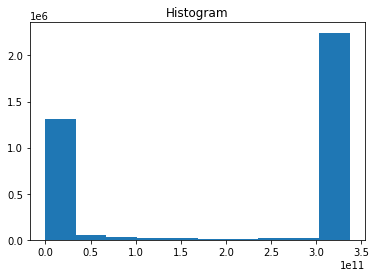
The above method produced a histogram of heat values because you have data in 2 spatial dimensions and 1 in time.
Let’s one point in time using Xarray’s isel method. isel refers to index-select and allows you to name the dimension in which you are subselecting. Read more about indexing and selecting data from an Xarray DataSet here.
[35]:
heat_time0 = heat.isel(time=0)
heat_time0
[35]:
<xarray.DataArray (lat: 180, lon: 288)>
dask.array<getitem, shape=(180, 288), dtype=float64, chunksize=(180, 288), chunktype=numpy.ndarray>
Coordinates:
time object 1850-01-16 12:00:00
* lat (lat) float64 -89.5 -88.5 -87.5 -86.5 -85.5 ... 86.5 87.5 88.5 89.5
* lon (lon) float64 0.625 1.875 3.125 4.375 ... 355.6 356.9 358.1 359.4- lat: 180
- lon: 288
- dask.array<chunksize=(180, 288), meta=np.ndarray>
Array Chunk Bytes 414.72 kB 414.72 kB Shape (180, 288) (180, 288) Count 794 Tasks 1 Chunks Type float64 numpy.ndarray - time()object1850-01-16 12:00:00
- bounds :
- time_bnds
- axis :
- T
- long_name :
- time
- standard_name :
- time
array(cftime.DatetimeNoLeap(1850, 1, 16, 12, 0, 0, 0), dtype=object)
- lat(lat)float64-89.5 -88.5 -87.5 ... 88.5 89.5
- bounds :
- lat_bnds
- units :
- degrees_north
- axis :
- Y
- long_name :
- latitude
- standard_name :
- latitude
array([-89.5, -88.5, -87.5, -86.5, -85.5, -84.5, -83.5, -82.5, -81.5, -80.5, -79.5, -78.5, -77.5, -76.5, -75.5, -74.5, -73.5, -72.5, -71.5, -70.5, -69.5, -68.5, -67.5, -66.5, -65.5, -64.5, -63.5, -62.5, -61.5, -60.5, -59.5, -58.5, -57.5, -56.5, -55.5, -54.5, -53.5, -52.5, -51.5, -50.5, -49.5, -48.5, -47.5, -46.5, -45.5, -44.5, -43.5, -42.5, -41.5, -40.5, -39.5, -38.5, -37.5, -36.5, -35.5, -34.5, -33.5, -32.5, -31.5, -30.5, -29.5, -28.5, -27.5, -26.5, -25.5, -24.5, -23.5, -22.5, -21.5, -20.5, -19.5, -18.5, -17.5, -16.5, -15.5, -14.5, -13.5, -12.5, -11.5, -10.5, -9.5, -8.5, -7.5, -6.5, -5.5, -4.5, -3.5, -2.5, -1.5, -0.5, 0.5, 1.5, 2.5, 3.5, 4.5, 5.5, 6.5, 7.5, 8.5, 9.5, 10.5, 11.5, 12.5, 13.5, 14.5, 15.5, 16.5, 17.5, 18.5, 19.5, 20.5, 21.5, 22.5, 23.5, 24.5, 25.5, 26.5, 27.5, 28.5, 29.5, 30.5, 31.5, 32.5, 33.5, 34.5, 35.5, 36.5, 37.5, 38.5, 39.5, 40.5, 41.5, 42.5, 43.5, 44.5, 45.5, 46.5, 47.5, 48.5, 49.5, 50.5, 51.5, 52.5, 53.5, 54.5, 55.5, 56.5, 57.5, 58.5, 59.5, 60.5, 61.5, 62.5, 63.5, 64.5, 65.5, 66.5, 67.5, 68.5, 69.5, 70.5, 71.5, 72.5, 73.5, 74.5, 75.5, 76.5, 77.5, 78.5, 79.5, 80.5, 81.5, 82.5, 83.5, 84.5, 85.5, 86.5, 87.5, 88.5, 89.5]) - lon(lon)float640.625 1.875 3.125 ... 358.1 359.4
- bounds :
- lon_bnds
- units :
- degrees_east
- axis :
- X
- long_name :
- longitude
- standard_name :
- longitude
array([ 0.625, 1.875, 3.125, ..., 356.875, 358.125, 359.375])
[36]:
heat_time0.plot()
[36]:
<matplotlib.collections.QuadMesh at 0x7f765ce6ea30>
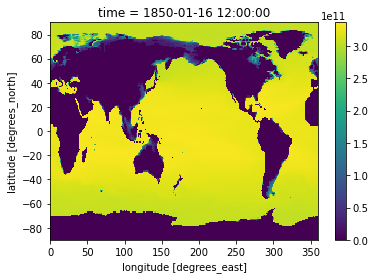
isel is in contrast to .sel which allows you to select data by value.
Below we look for data between January and February in the year 1851:
[37]:
heat_Jan_1851 = heat.sel(time=slice('1851-01-01','1851-02-01')).squeeze('time')
heat_Jan_1851
[37]:
<xarray.DataArray (lat: 180, lon: 288)>
dask.array<getitem, shape=(180, 288), dtype=float64, chunksize=(180, 288), chunktype=numpy.ndarray>
Coordinates:
time object 1851-01-16 12:00:00
* lat (lat) float64 -89.5 -88.5 -87.5 -86.5 -85.5 ... 86.5 87.5 88.5 89.5
* lon (lon) float64 0.625 1.875 3.125 4.375 ... 355.6 356.9 358.1 359.4- lat: 180
- lon: 288
- dask.array<chunksize=(180, 288), meta=np.ndarray>
Array Chunk Bytes 414.72 kB 414.72 kB Shape (180, 288) (180, 288) Count 795 Tasks 1 Chunks Type float64 numpy.ndarray - time()object1851-01-16 12:00:00
- bounds :
- time_bnds
- axis :
- T
- long_name :
- time
- standard_name :
- time
array(cftime.DatetimeNoLeap(1851, 1, 16, 12, 0, 0, 0), dtype=object)
- lat(lat)float64-89.5 -88.5 -87.5 ... 88.5 89.5
- bounds :
- lat_bnds
- units :
- degrees_north
- axis :
- Y
- long_name :
- latitude
- standard_name :
- latitude
array([-89.5, -88.5, -87.5, -86.5, -85.5, -84.5, -83.5, -82.5, -81.5, -80.5, -79.5, -78.5, -77.5, -76.5, -75.5, -74.5, -73.5, -72.5, -71.5, -70.5, -69.5, -68.5, -67.5, -66.5, -65.5, -64.5, -63.5, -62.5, -61.5, -60.5, -59.5, -58.5, -57.5, -56.5, -55.5, -54.5, -53.5, -52.5, -51.5, -50.5, -49.5, -48.5, -47.5, -46.5, -45.5, -44.5, -43.5, -42.5, -41.5, -40.5, -39.5, -38.5, -37.5, -36.5, -35.5, -34.5, -33.5, -32.5, -31.5, -30.5, -29.5, -28.5, -27.5, -26.5, -25.5, -24.5, -23.5, -22.5, -21.5, -20.5, -19.5, -18.5, -17.5, -16.5, -15.5, -14.5, -13.5, -12.5, -11.5, -10.5, -9.5, -8.5, -7.5, -6.5, -5.5, -4.5, -3.5, -2.5, -1.5, -0.5, 0.5, 1.5, 2.5, 3.5, 4.5, 5.5, 6.5, 7.5, 8.5, 9.5, 10.5, 11.5, 12.5, 13.5, 14.5, 15.5, 16.5, 17.5, 18.5, 19.5, 20.5, 21.5, 22.5, 23.5, 24.5, 25.5, 26.5, 27.5, 28.5, 29.5, 30.5, 31.5, 32.5, 33.5, 34.5, 35.5, 36.5, 37.5, 38.5, 39.5, 40.5, 41.5, 42.5, 43.5, 44.5, 45.5, 46.5, 47.5, 48.5, 49.5, 50.5, 51.5, 52.5, 53.5, 54.5, 55.5, 56.5, 57.5, 58.5, 59.5, 60.5, 61.5, 62.5, 63.5, 64.5, 65.5, 66.5, 67.5, 68.5, 69.5, 70.5, 71.5, 72.5, 73.5, 74.5, 75.5, 76.5, 77.5, 78.5, 79.5, 80.5, 81.5, 82.5, 83.5, 84.5, 85.5, 86.5, 87.5, 88.5, 89.5]) - lon(lon)float640.625 1.875 3.125 ... 358.1 359.4
- bounds :
- lon_bnds
- units :
- degrees_east
- axis :
- X
- long_name :
- longitude
- standard_name :
- longitude
array([ 0.625, 1.875, 3.125, ..., 356.875, 358.125, 359.375])
[38]:
heat_Jan_1851.plot()
[38]:
<matplotlib.collections.QuadMesh at 0x7f765cd40d30>
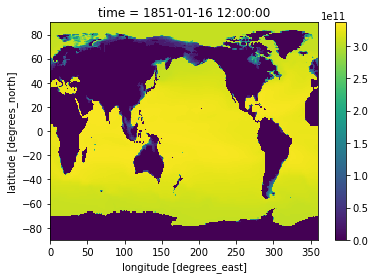
Let’s use subplots to plot both timestamps of these side by side.
To do this you will need to import matploblib, a package for plotting.
[39]:
import matplotlib.pyplot as plt
[40]:
fig, axes = plt.subplots(ncols=2)
heat_time0.plot(ax=axes[0])
heat_Jan_1851.plot(ax=axes[1])
plt.tight_layout()
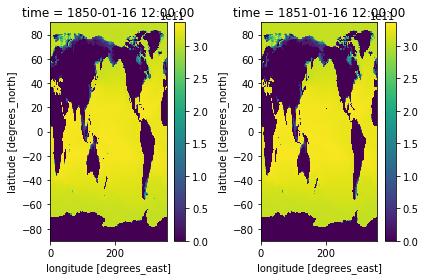
Use the cmap to change your color map. I will use a different color map for each example to demonstrate some options. Be sure to follow guidelines about selecting good colormaps.
[41]:
heat_time0.plot(cmap='Blues')
[41]:
<matplotlib.collections.QuadMesh at 0x7f765c3b3c40>
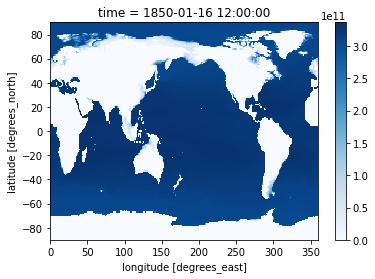
Xarray is intelligent about attributes in plotting. If we add units, our colorbar will automatically be labeled.
Let’s specify a units attribute for our heat values:
[42]:
heat_time0.attrs['units'] = 'Joules/K'
heat_Jan_1851.attrs['units'] = 'Joules/K'
[43]:
heat_time0.plot(cmap='ocean')
[43]:
<matplotlib.collections.QuadMesh at 0x7f765c2f5670>
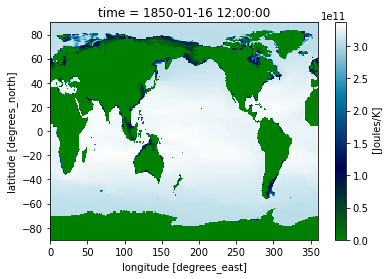
Perhaps you want the contour plot to have discrete levels. You can do this by specifying the number of levels like-so:
[44]:
heat_time0.plot(cmap='gist_earth', levels=30)
[44]:
<matplotlib.collections.QuadMesh at 0x7f765c215100>
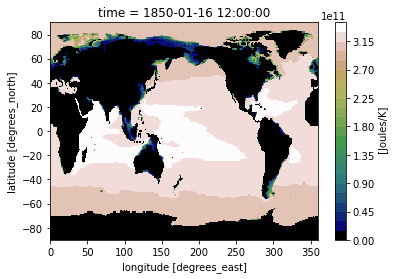
Or you can specify the space and color of each level:
[45]:
levels = [0, 2.8e11, 3e11, 3.2e11, 3.3e11]
level_colors = ["#9b59b6", "#3498db", "#95a5a6", "#e74c3c", "#34495e", "#2ecc71"]
heat_time0.plot(levels=levels, colors=level_colors)
[45]:
<matplotlib.collections.QuadMesh at 0x7f765cee1850>
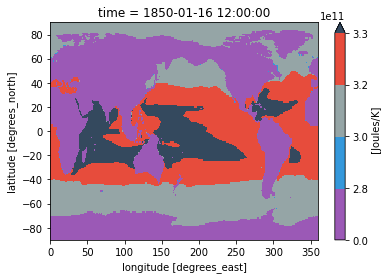
If you want to plot multiple plots on the same colorbar, it is useful to normalize your colorbar. Some options are matplotlib’s colors.Normalize, colors.BoundaryNorm, and colors.LogNorm which allows you to put your data on a logarithmic color bar. Read about colormap normalization here.
[46]:
from matplotlib import colors
[47]:
cmin = 2.8e11
cmax = 3.4e11
cnorm = colors.Normalize(cmin, cmax)
fig, axes = plt.subplots(ncols=2)
heat_time0.plot(ax=axes[0], norm=cnorm)
heat_Jan_1851.plot(ax=axes[1], norm=cnorm)
plt.tight_layout()
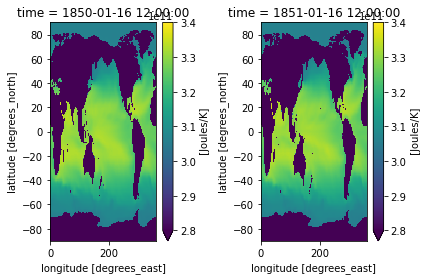
[48]:
cmin = 2.8e11
cmax = 3.4e11
cnorm = colors.LogNorm(cmin, cmax)
heat_time0.plot(norm=cnorm, cmap='terrain')
[48]:
<matplotlib.collections.QuadMesh at 0x7f765c154190>
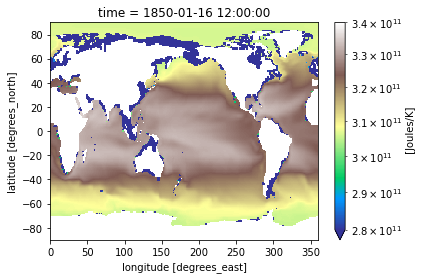
Maybe you want to plot the difference between two time stamps and pick a diverging colormap for positive and negative differences.
[49]:
heat_diff = heat_time0 - heat_Jan_1851
heat_diff.attrs['units'] = 'Joules/K'
heat_diff
[49]:
<xarray.DataArray (lat: 180, lon: 288)>
dask.array<sub, shape=(180, 288), dtype=float64, chunksize=(180, 288), chunktype=numpy.ndarray>
Coordinates:
* lat (lat) float64 -89.5 -88.5 -87.5 -86.5 -85.5 ... 86.5 87.5 88.5 89.5
* lon (lon) float64 0.625 1.875 3.125 4.375 ... 355.6 356.9 358.1 359.4
Attributes:
units: Joules/K- lat: 180
- lon: 288
- dask.array<chunksize=(180, 288), meta=np.ndarray>
Array Chunk Bytes 414.72 kB 414.72 kB Shape (180, 288) (180, 288) Count 797 Tasks 1 Chunks Type float64 numpy.ndarray - lat(lat)float64-89.5 -88.5 -87.5 ... 88.5 89.5
- bounds :
- lat_bnds
- units :
- degrees_north
- axis :
- Y
- long_name :
- latitude
- standard_name :
- latitude
array([-89.5, -88.5, -87.5, -86.5, -85.5, -84.5, -83.5, -82.5, -81.5, -80.5, -79.5, -78.5, -77.5, -76.5, -75.5, -74.5, -73.5, -72.5, -71.5, -70.5, -69.5, -68.5, -67.5, -66.5, -65.5, -64.5, -63.5, -62.5, -61.5, -60.5, -59.5, -58.5, -57.5, -56.5, -55.5, -54.5, -53.5, -52.5, -51.5, -50.5, -49.5, -48.5, -47.5, -46.5, -45.5, -44.5, -43.5, -42.5, -41.5, -40.5, -39.5, -38.5, -37.5, -36.5, -35.5, -34.5, -33.5, -32.5, -31.5, -30.5, -29.5, -28.5, -27.5, -26.5, -25.5, -24.5, -23.5, -22.5, -21.5, -20.5, -19.5, -18.5, -17.5, -16.5, -15.5, -14.5, -13.5, -12.5, -11.5, -10.5, -9.5, -8.5, -7.5, -6.5, -5.5, -4.5, -3.5, -2.5, -1.5, -0.5, 0.5, 1.5, 2.5, 3.5, 4.5, 5.5, 6.5, 7.5, 8.5, 9.5, 10.5, 11.5, 12.5, 13.5, 14.5, 15.5, 16.5, 17.5, 18.5, 19.5, 20.5, 21.5, 22.5, 23.5, 24.5, 25.5, 26.5, 27.5, 28.5, 29.5, 30.5, 31.5, 32.5, 33.5, 34.5, 35.5, 36.5, 37.5, 38.5, 39.5, 40.5, 41.5, 42.5, 43.5, 44.5, 45.5, 46.5, 47.5, 48.5, 49.5, 50.5, 51.5, 52.5, 53.5, 54.5, 55.5, 56.5, 57.5, 58.5, 59.5, 60.5, 61.5, 62.5, 63.5, 64.5, 65.5, 66.5, 67.5, 68.5, 69.5, 70.5, 71.5, 72.5, 73.5, 74.5, 75.5, 76.5, 77.5, 78.5, 79.5, 80.5, 81.5, 82.5, 83.5, 84.5, 85.5, 86.5, 87.5, 88.5, 89.5]) - lon(lon)float640.625 1.875 3.125 ... 358.1 359.4
- bounds :
- lon_bnds
- units :
- degrees_east
- axis :
- X
- long_name :
- longitude
- standard_name :
- longitude
array([ 0.625, 1.875, 3.125, ..., 356.875, 358.125, 359.375])
- units :
- Joules/K
[50]:
heat_diff.plot(cmap='RdBu')
[50]:
<matplotlib.collections.QuadMesh at 0x7f765c075a30>
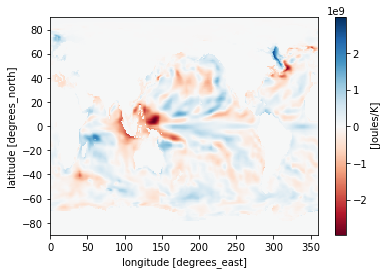
Wouldn’t it be nice to see land borders on the above plot?
We can use Cartopy for this!
[51]:
import cartopy.crs as ccrs
[52]:
# This may take some time on low-memory computers
#
ax = plt.axes(projection=ccrs.PlateCarree())
heat_diff.plot(ax=ax, cmap='seismic')
ax.set_global()
ax.coastlines()
[52]:
<cartopy.mpl.feature_artist.FeatureArtist at 0x7f765c740e50>
/srv/conda/envs/notebook/lib/python3.8/site-packages/cartopy/io/__init__.py:260: DownloadWarning: Downloading: https://naciscdn.org/naturalearth/110m/physical/ne_110m_coastline.zip
warnings.warn('Downloading: {}'.format(url), DownloadWarning)
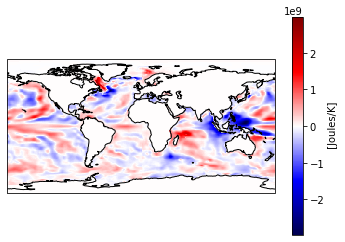
Or you can use different projections!
[53]:
# This may take some time on low-memory computers
#
ax = plt.axes(projection=ccrs.Orthographic(-80, 35))
heat_diff.plot.contourf(ax=ax, transform=ccrs.PlateCarree(), cmap='Spectral')
ax.set_global()
ax.coastlines()
[53]:
<cartopy.mpl.feature_artist.FeatureArtist at 0x7f7633335940>
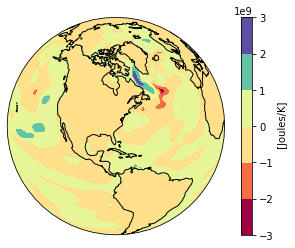
There are many ways to manipulate visualizations in Python. For more examples visit some of our other notebooks.
